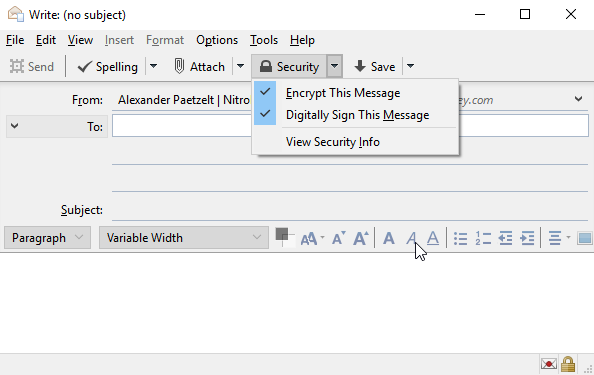S/MIME e-posti krüpteerimine Thunderbirdiga¶
Compatible Nitrokeys |
|||||||
|---|---|---|---|---|---|---|---|
✓ active |
⨯ inactive |
⨯ inactive |
✓ active |
⨯ inactive |
✓ active |
✓ active |
⨯ inactive |
Eeltingimused¶
If you do not have a S/MIME key-certificate pair installed on your Nitrokey yet or if you did not installed OpenSC, please look at this page first.
You need to have OpenSC installed on your System. While GNU/Linux users usually can install OpenSC over the package manager (e.g. sudo apt update && sudo apt install opensc on Ubuntu), macOS and Windows users can download the installation files from OpenSC directly.
Märkus
Windowsi kasutajad, kellel on 64-bitine süsteem (standard), peavad paigaldama nii 32-bitise kui ka 64-bitise versiooni OpenSC!
Thunderbirdi seaded¶
Enne Nitrokey kasutamist Thunderbirdis peate konto seadetes aktiveerima S/MIME krüpteerimise. Selle saavutate, kui klõpsate menüüs ja lähete ‚Preferences‘ -> ‚Account Settings‘ ja klõpsate konto seadete aknas ‚Security‘.
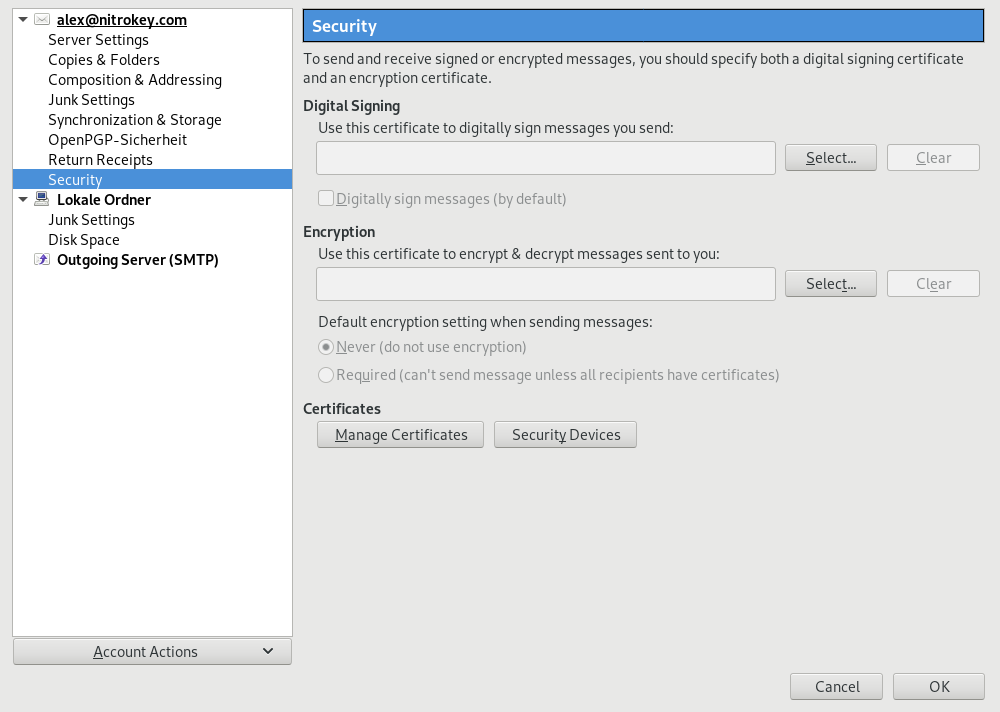
Klõpsake „Turvalisuse seadmed“, et importida õige PCKS11 moodul. Klõpsake paremal pool „Load“ (laadimine). Nüüd andke moodulile nimi (näiteks „OpenSC Module“) ja klõpsake „Browse“, et valida mooduli asukoht (vt allpool).
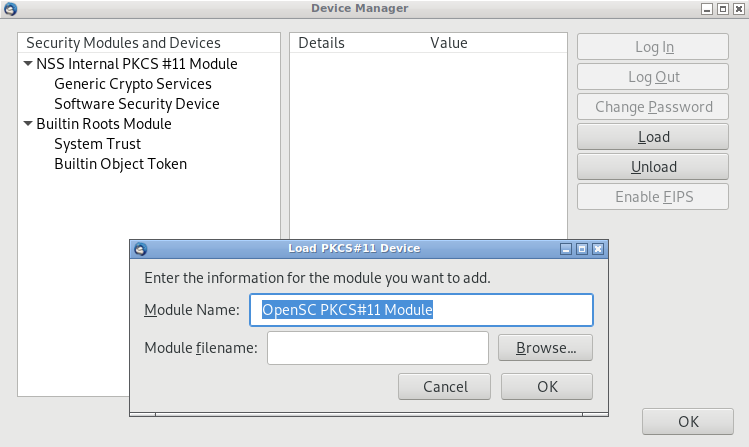
On Windows the right file lays under “C:WindowsSystem32opensc-pkcs11.dll”. On macOS and GNU/Linux the file should be in “/lib/pkcs11/opensc-pkcs11.so” or “/usr/lib/pkcs11/opensc-pkcs11.so” or alike. Press “OK” twice and you are back in security section of the account settings. Now you can actually choose a certificate on the upper part of the window. You should get asked for a PIN to unlock your Nitrokey. Please type in your User PIN.
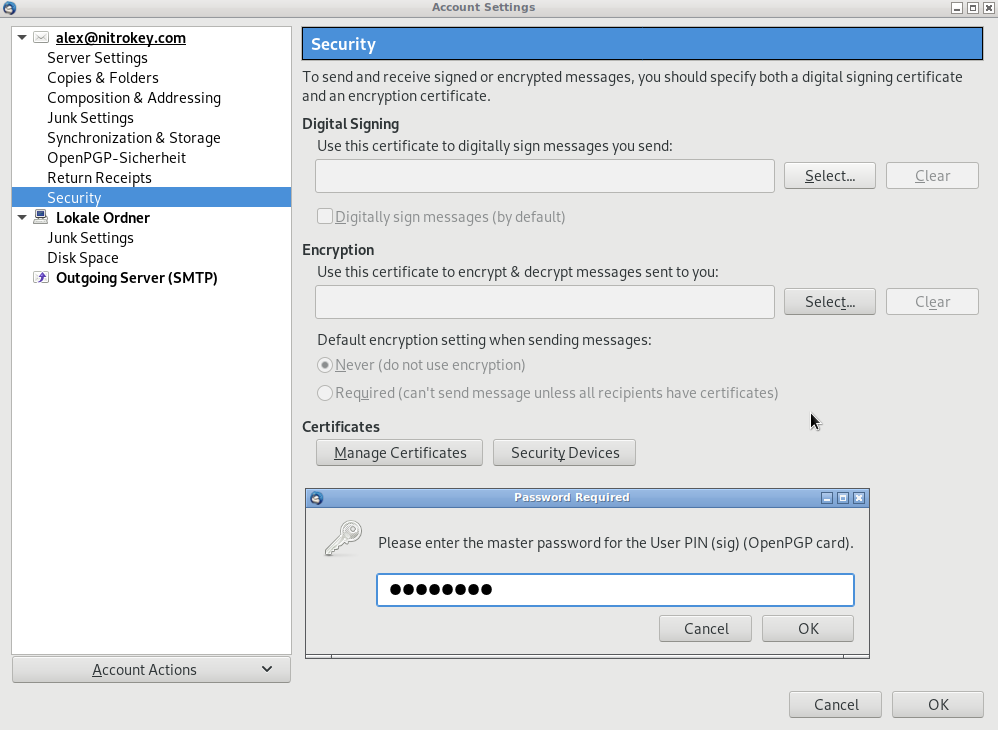
Kasutamine¶
E-kirja koostamisel saate nüüd valida sõnumi krüpteerimise ja allkirjastamise.