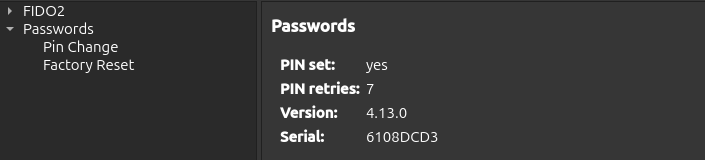PIN Managment¶
Para mejorar la seguridad, se pueden crear PIN para restringir el acceso a las credenciales FIDO2 y a las contraseñas almacenadas.
Importante
FIDO2, Passwords, PIV, and OpenPGP Card use separate PINs, which are managed individually.
Requisitos previos¶
Nitrokey App 2 in version 2.3.1 or later.
PIN Management¶
Open the Nitrokey App 2.
Select your Nitrokey device.
Seleccione la pestaña
SETTINGS.En la parte izquierda de la pestaña
SETTINGS, hay disponible una estructura de árbol con varias opciones.Select
PasswordsorFIDO2Select
Pin ChangeTo set the PIN, enter the new PIN and repeat it in the provided boxes. To change an existing PIN, enter the current PIN in the box provided. The minimum PIN length is 4 characters.
Seleccione el botón
SAVE. Si el botónSAVEaparece en gris, las entradas no son correctas. Al pasar el ratón por encima del botónSAVE, se muestran los motivos. El mensaje de errorPIN_INVALID, al cambiar el PIN, indica que el PIN actual es incorrecto.
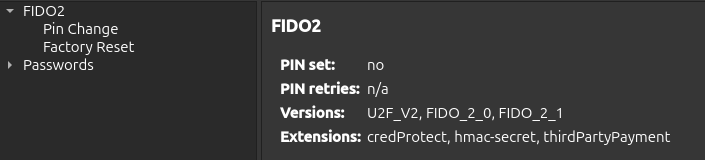
Restablecimiento de fábrica¶
Un restablecimiento de fábrica restablecerá toda la función Passwords o FIDO2 incluidas todas las credenciales almacenadas. Para ello, proceda de la siguiente manera:
Open the Nitrokey App 2.
Select your Nitrokey device.
Seleccione la pestaña
SETTINGS.En la parte izquierda de la pestaña
SETTINGS, hay disponible una estructura de árbol con varias opciones.Select
PasswordsorFIDO2Select Factory Reset.
Pulse el botón Reiniciar.
Touch your Nitrokey for confirmation.
Nota
El restablecimiento de fábrica para FIDO2 sólo se puede hacer dentro de los 10 segundos de conectar el dispositivo.