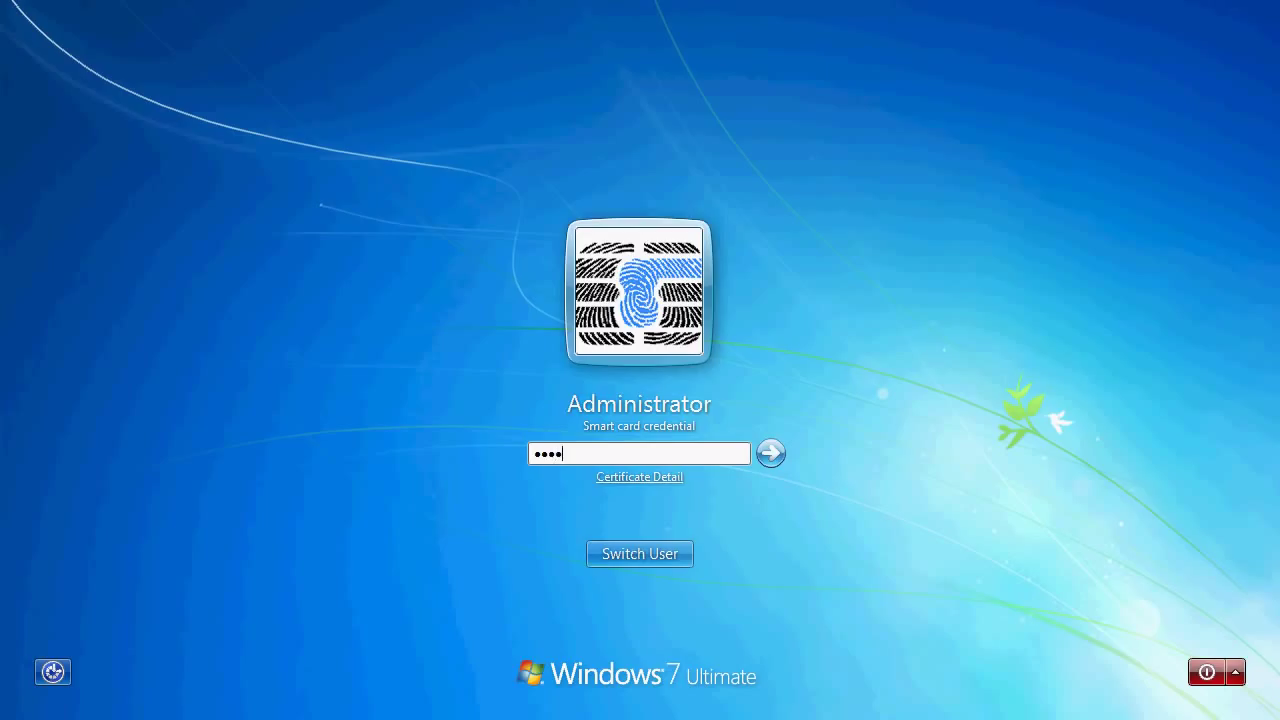Se connecter aux ordinateurs du domaine Windows avec MS Active Directory¶
Compatible Nitrokeys |
|||||||
|---|---|---|---|---|---|---|---|
✓ active |
⨯ inactive |
✓ active |
✓ active |
⨯ inactive |
✓ active |
⨯ inactive |
⨯ inactive |
Téléchargez et installez la dernière OpenSC.
Use a text editor to add the following settings to
C:\Program Files:\OpenSC Project\OpenSC\opensc.conf.# Nitrokey Pro 2, OpenPGP Card, Nitrokey Storage 2 card_atr 3b:da:18:ff:81:b1:fe:75:1f:03:00:31:f5:73:c0:01:60:00:90:00:1c { type = 9002; driver = "openpgp"; # name = "Nitrokey Pro 2"; md_read_only = false; md_supports_X509_enrollment = true; } # Nitrokey Pro, OpenPGP Card card_atr 3B:DA:18:FF:81:B1:FE:75:1F:03:00:31:C5:73:C0:01:40:00:90:00:0C { type = 9002; driver = "openpgp"; # name = "Nitrokey Pro"; md_read_only = false; md_supports_X509_enrollment = true; } # Nitrokey HSM 2, SmartCard-HSM card_atr 3b:de:18:ff:81:91:fe:1f:c3:80:31:81:54:48:53:4d:31:73:80:21:40:81:07:1c { type = 26000; driver = "sc-hsm"; # name = "Nitrokey HSM 2"; md_read_only = false; md_supports_X509_enrollment = true; } # Nitrokey HSM, SmartCard-HSM card_atr 3B:FE:18:00:00:81:31:FE:45:80:31:81:54:48:53:4D:31:73:80:21:40:81:07:FA { type = 26000; driver = "sc-hsm"; # name = "Nitrokey HSM"; md_read_only = false; md_supports_X509_enrollment = true; }Ouvrez un terminal de commande et entrez « regedit ». Utilisez regedit pour importer ce fichier.
Vous pouvez maintenant inscrire Nitrokeys pour vos utilisateurs gérés dans Microsoft Active Directory. Vous pouvez soit utiliser Microsoft PKI, gpgsm, ou Smart Policy. Les étapes suivantes décrivent l’utilisation de Smart Policy.
Télécharger et installer Smart Policy.
Sélectionnez « Lire une carte à puce ».
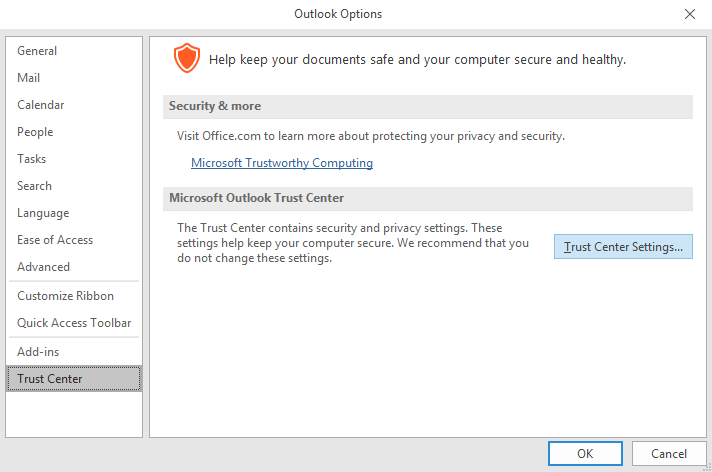
Sélectionnez le certificat, le mappage et l’utilisateur.
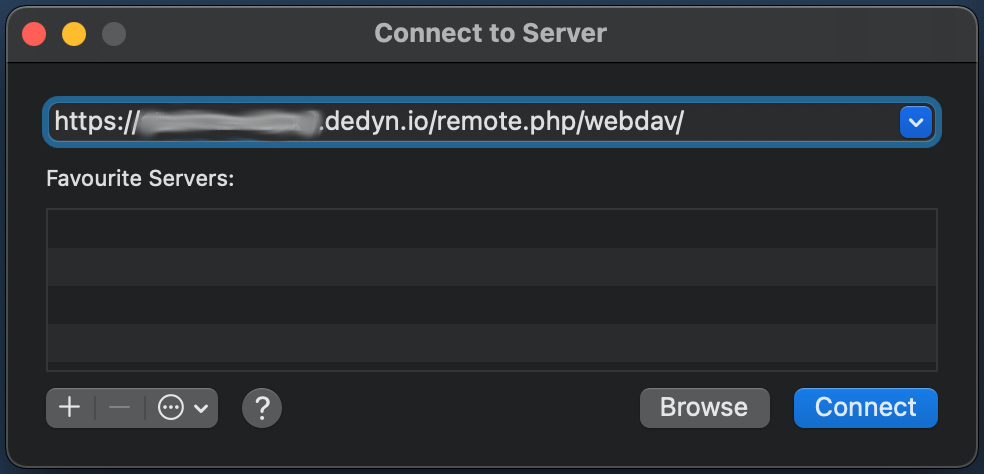
Vérifier l’état du dispositif via la LCR.
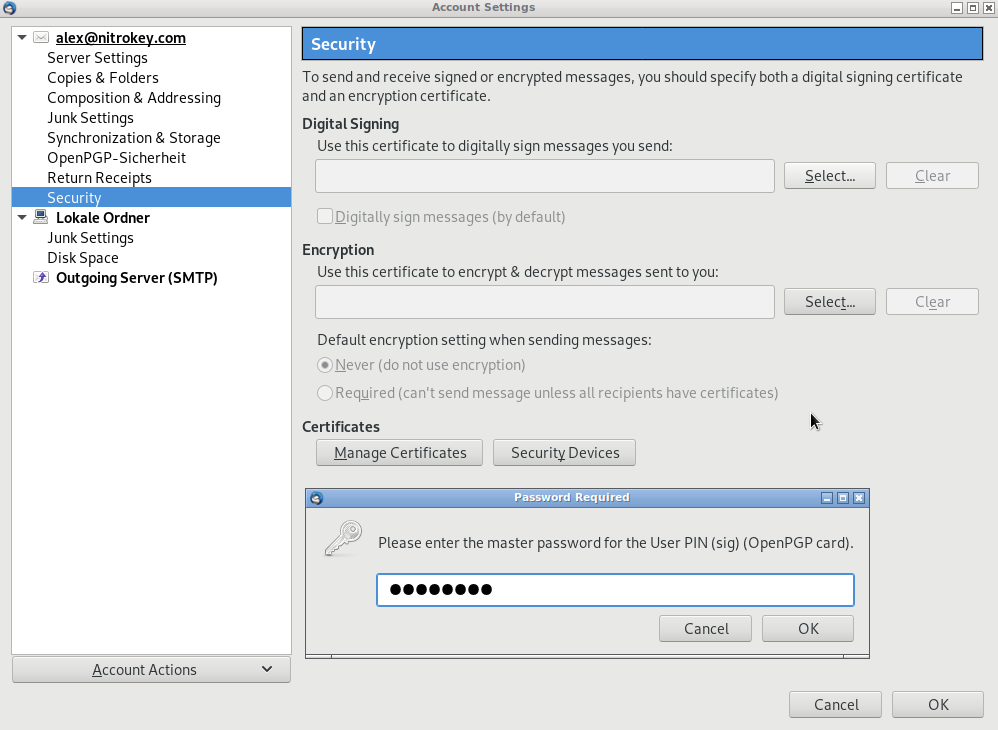
Choisissez un objet de politique de groupe (GPO).
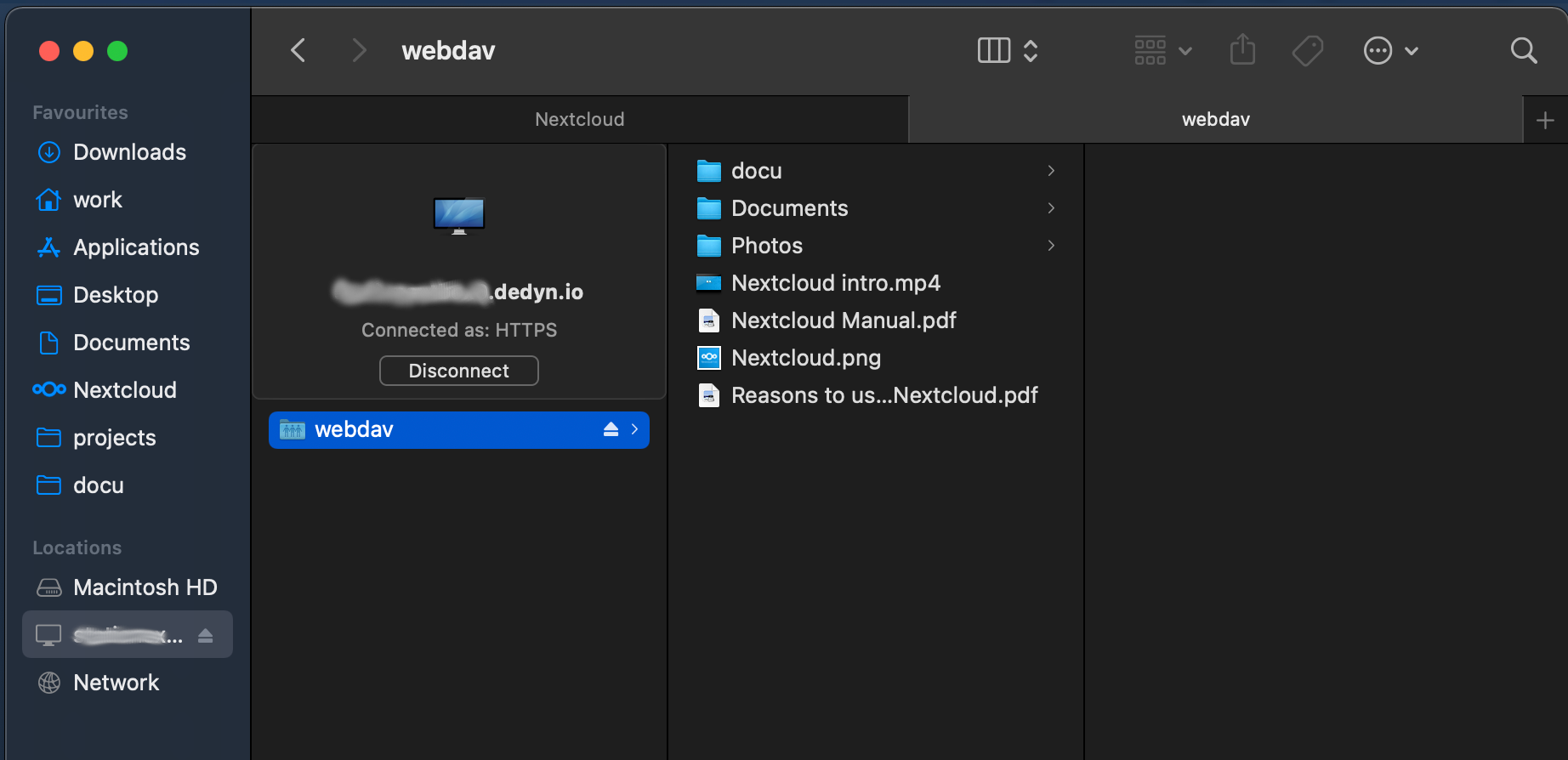
Confirmez l’application du mappage.
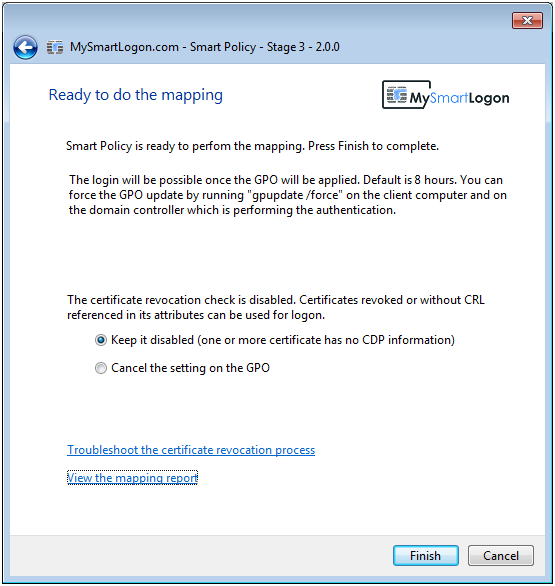
Désormais, lorsque tu te connectes à ton ordinateur Windows, tu dois connecter la Nitrokey et saisir ton code PIN.