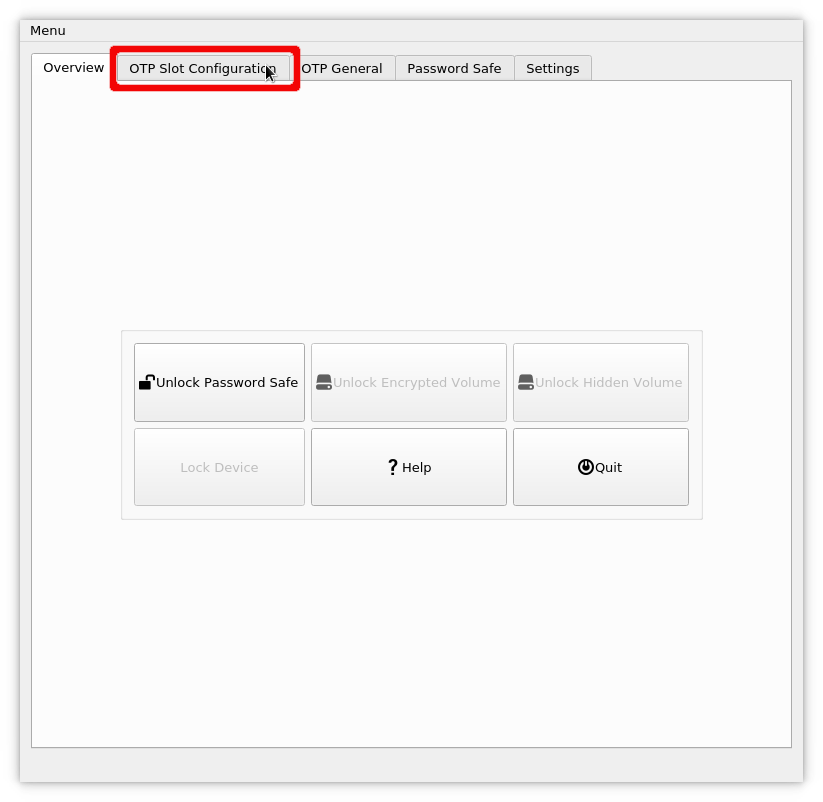Crittografia e-mail S/MIME con Thunderbird¶
Compatible Nitrokeys |
|||||||
|---|---|---|---|---|---|---|---|
✓ active |
⨯ inactive |
⨯ inactive |
✓ active |
⨯ inactive |
✓ active |
✓ active |
⨯ inactive |
Prerequisiti¶
If you do not have a S/MIME key-certificate pair installed on your Nitrokey yet or if you did not installed OpenSC, please look at this page first.
You need to have OpenSC installed on your System. While GNU/Linux users usually can install OpenSC over the package manager (e.g. sudo apt update && sudo apt install opensc on Ubuntu), macOS and Windows users can download the installation files from OpenSC directly.
Nota
Gli utenti di Windows con sistema a 64 bit (standard) devono installare entrambe le versioni, quella a 32 bit e quella a 64 bit di OpenSC!
Impostazioni in Thunderbird¶
Prima di poter usare Nitrokey in Thunderbird devi attivare la crittografia S/MIME nelle impostazioni dell’account. Puoi ottenerlo cliccando sul menu e andando su “Preferenze” -> “Impostazioni account” e cliccando su “Sicurezza” nella finestra delle impostazioni dell’account.
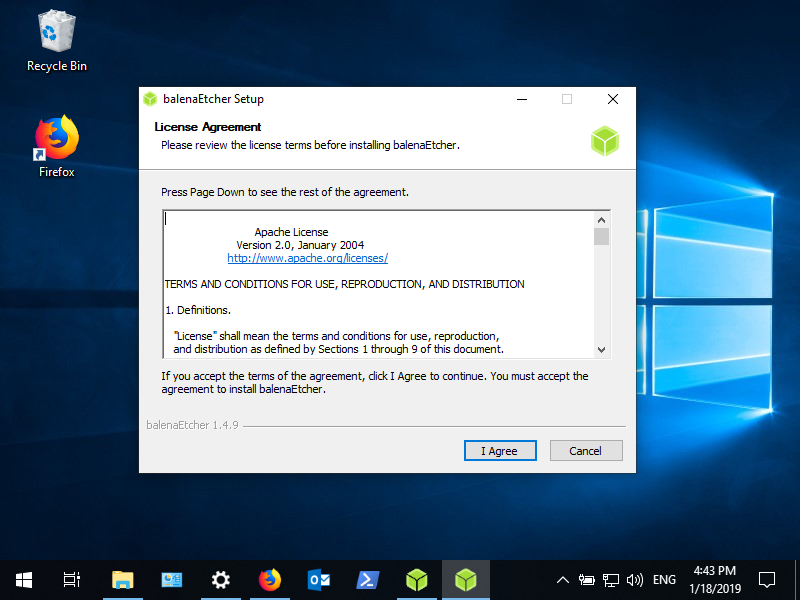
Cliccate su «Dispositivi di sicurezza» per importare il modulo PCKS11 giusto. Cliccate su «Load» sul lato destro. Ora dai un nome al modulo (come «OpenSC Module») e clicca su «Browse» per scegliere la posizione del modulo (vedi sotto).
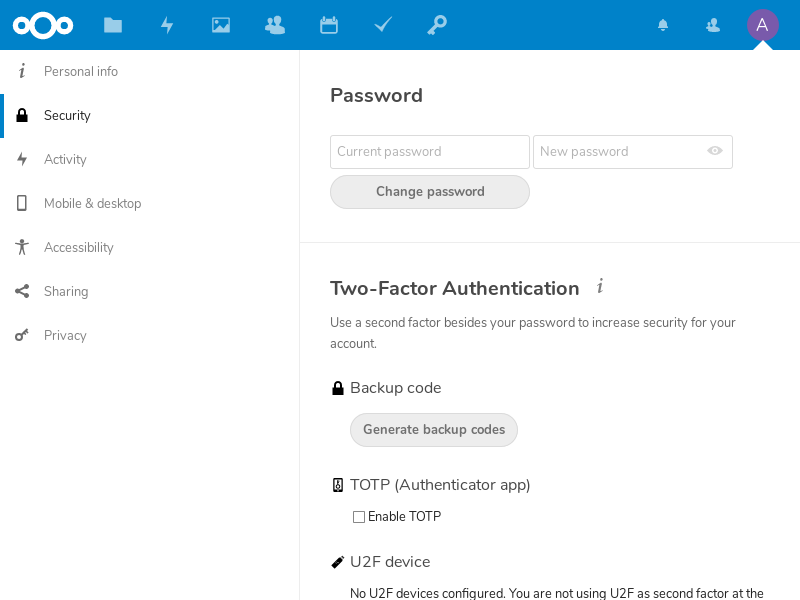
On Windows the right file lays under “C:WindowsSystem32opensc-pkcs11.dll”. On macOS and GNU/Linux the file should be in “/lib/pkcs11/opensc-pkcs11.so” or “/usr/lib/pkcs11/opensc-pkcs11.so” or alike. Press “OK” twice and you are back in security section of the account settings. Now you can actually choose a certificate on the upper part of the window. You should get asked for a PIN to unlock your Nitrokey. Please type in your User PIN.
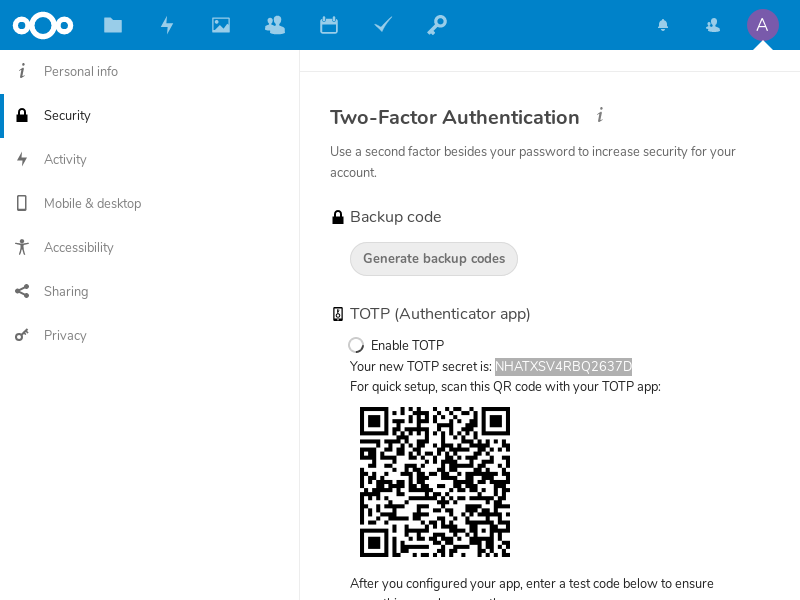
Uso¶
Quando si compone un’e-mail è ora possibile scegliere di crittografare e firmare il messaggio.