Manage Your Nitrokey Passkey¶
Browser¶
Note
This works with all Chromium based web browsers and with all OSes.
In your Chromium based browser settings, go to “Privacy and security” → “Security” and “Manage security keys”.
From this point you will have access to theses management options:
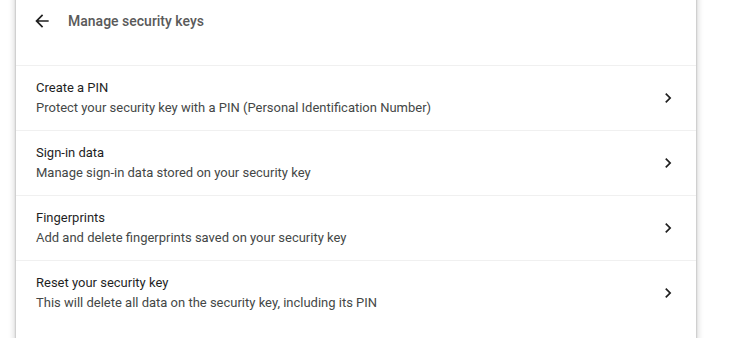
Note
Some option may be shown but will not work with your Nitrokey eg. Fingerprints.
Windows¶
In order to manage your Nitrokey Passkey in Windows, go to “Settings” → “Accounts” → “Sign-in options” → “Security Key” and click “Manage”.
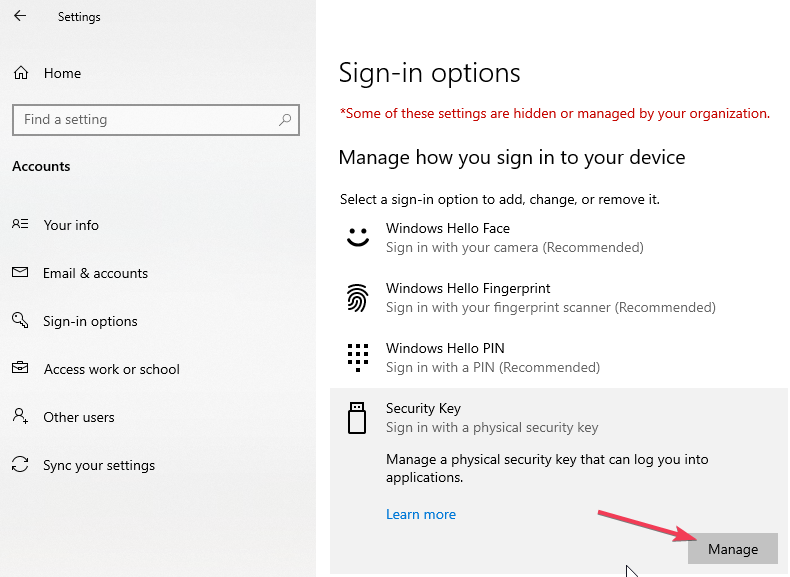
After touching your Nitrokey you will have two management options:
nitropy¶
You can use the command line tool nitropy to manage the Nitrokey Passkey:
~ nitropy nkpk
Command line tool to interact with Nitrokey devices 0.7.4
Usage: nitropy nkpk [OPTIONS] COMMAND [ARGS]...
Interact with Nitrokey Passkey devices, see subcommands.
Options:
-p, --path TEXT The path of the Nitrokey 3 device
-h, --help Show this message and exit.
Commands:
fetch-update Fetches a firmware update and stores it at the given...
list List all devices.
reboot Reboot the key.
rng Generate random data on the device.
status Query the device status.
test Run some tests on all connected devices.
validate-update Validates the given firmware image and prints the...
version Query the firmware version of the device.