Manage Your Nitrokey Passkey¶
Browser¶
Bemærk
Det fungerer med alle Chromium-baserede webbrowsere og med alle operativsystemer.
I dine Chromium-baserede browserindstillinger skal du gå til »Privatliv og sikkerhed« → »Sikkerhed« og »Administrer sikkerhedsnøgler«.
Fra dette punkt har du adgang til disse administrationsmuligheder:
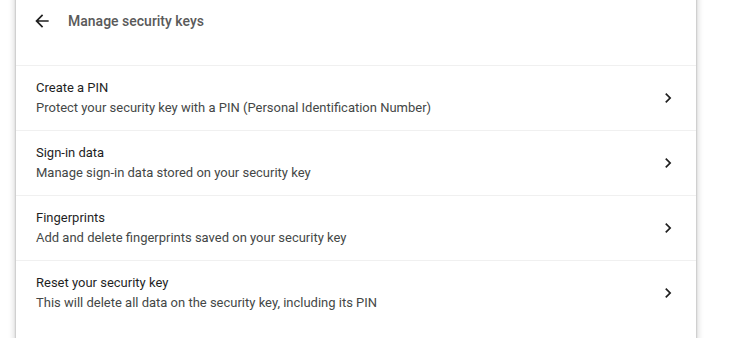
Bemærk
Nogle muligheder vises muligvis, men fungerer ikke med din Nitrokey, f.eks. fingeraftryk.
Windows¶
For at administrere din Nitrokey Passkey i Windows skal du gå til »Indstillinger« → »Konti« → »Log-in-muligheder« → »Sikkerhedsnøgle« og klikke på »Administrer«.
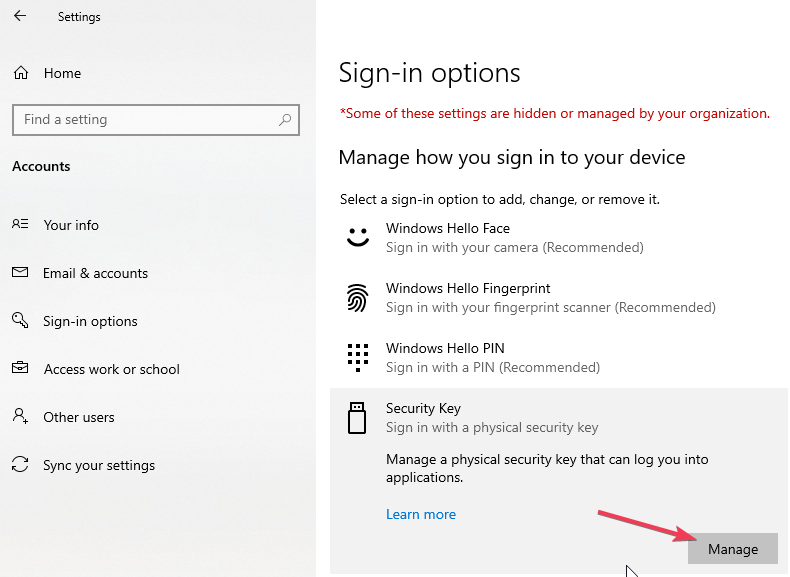
Når du har rørt ved din Nitrokey, har du to administrationsmuligheder:
nitropy¶
You can use the command line tool nitropy to manage the Nitrokey Passkey:
~ nitropy nkpk
Command line tool to interact with Nitrokey devices 0.7.4
Usage: nitropy nkpk [OPTIONS] COMMAND [ARGS]...
Interact with Nitrokey Passkey devices, see subcommands.
Options:
-p, --path TEXT The path of the Nitrokey 3 device
-h, --help Show this message and exit.
Commands:
fetch-update Fetches a firmware update and stores it at the given...
list List all devices.
reboot Reboot the key.
rng Generate random data on the device.
status Query the device status.
test Run some tests on all connected devices.
validate-update Validates the given firmware image and prints the...
version Query the firmware version of the device.