Manage Your Nitrokey Passkey¶
Böngésző¶
Megjegyzés
Ez minden Chromium alapú böngészővel és minden operációs rendszerrel működik.
A Chromium alapú böngésző beállításaiban menjen az „Adatvédelem és biztonság” → „Biztonság” és a „Biztonsági kulcsok kezelése” menüpontra.
Ettől a ponttól kezdve hozzáférhet ezekhez a kezelési lehetőségekhez:
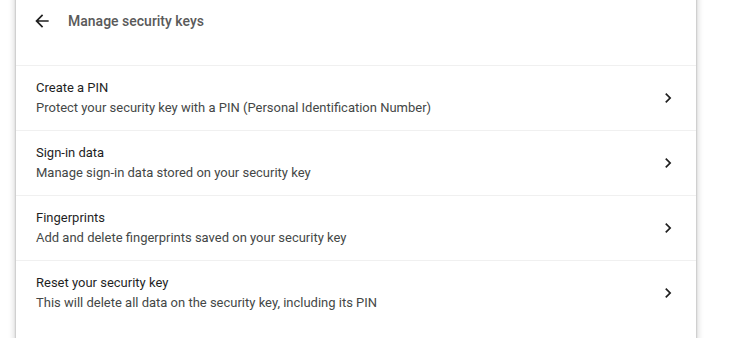
Megjegyzés
Néhány opció megjelenhet, de nem fog működni a Nitrokey-vel, pl. Ujjlenyomatok.
Windows¶
A Nitrokey Passkey kezeléséhez a Windowsban lépjen a „Beállítások” → „Fiókok” → „Bejelentkezési lehetőségek” → „Biztonsági kulcs” menüpontra, majd kattintson a „Kezelés” gombra.
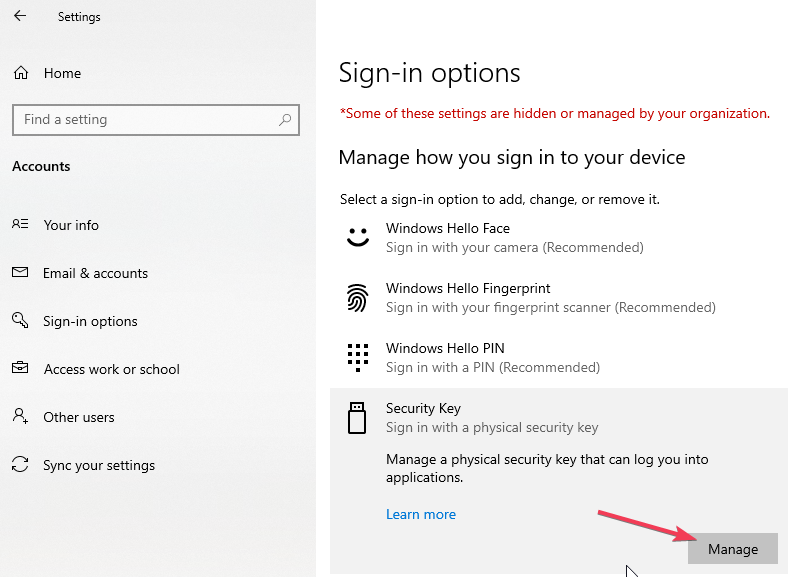
Miután megérintette a Nitrokey-t, két kezelési lehetősége lesz:
nitropia¶
You can use the command line tool nitropy to manage the Nitrokey Passkey:
~ nitropy nkpk
Command line tool to interact with Nitrokey devices 0.7.4
Usage: nitropy nkpk [OPTIONS] COMMAND [ARGS]...
Interact with Nitrokey Passkey devices, see subcommands.
Options:
-p, --path TEXT The path of the Nitrokey 3 device
-h, --help Show this message and exit.
Commands:
fetch-update Fetches a firmware update and stores it at the given...
list List all devices.
reboot Reboot the key.
rng Generate random data on the device.
status Query the device status.
test Run some tests on all connected devices.
validate-update Validates the given firmware image and prints the...
version Query the firmware version of the device.