Manage Your Nitrokey Passkey¶
Browser¶
Nota
Funziona con tutti i browser web basati su Chromium e con tutti i sistemi operativi.
Nelle impostazioni del browser basato su Chromium, andate su «Privacy e sicurezza» → «Sicurezza» e «Gestisci chiavi di sicurezza».
A questo punto si potrà accedere a queste opzioni di gestione:
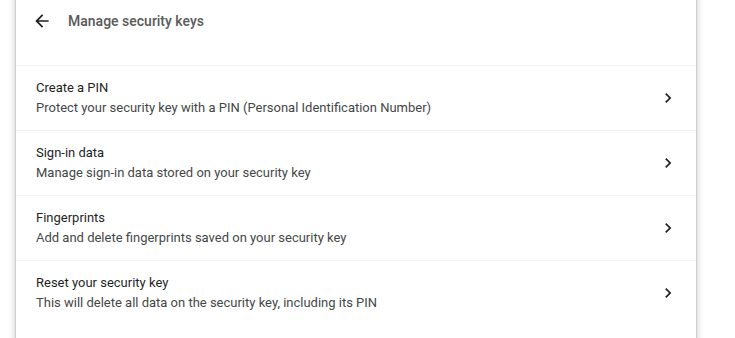
Nota
Alcune opzioni possono essere visualizzate ma non funzionano con Nitrokey, ad esempio le impronte digitali.
Windows¶
Per gestire la vostra Nitrokey Passkey in Windows, andate in «Impostazioni» → «Account» → «Opzioni di accesso» → «Chiave di sicurezza» e fate clic su «Gestisci».
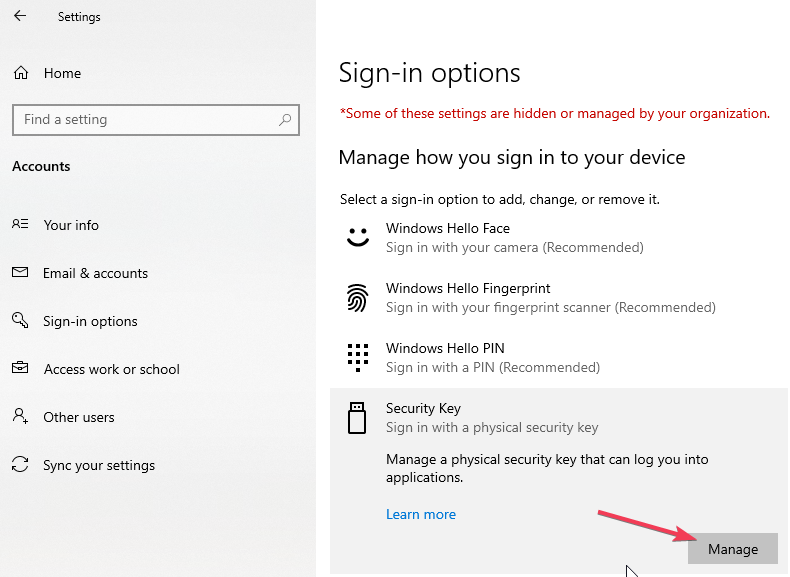
Dopo aver toccato la Nitrokey, avrete a disposizione due opzioni di gestione:
nitropia¶
You can use the command line tool nitropy to manage the Nitrokey Passkey:
~ nitropy nkpk
Command line tool to interact with Nitrokey devices 0.7.4
Usage: nitropy nkpk [OPTIONS] COMMAND [ARGS]...
Interact with Nitrokey Passkey devices, see subcommands.
Options:
-p, --path TEXT The path of the Nitrokey 3 device
-h, --help Show this message and exit.
Commands:
fetch-update Fetches a firmware update and stores it at the given...
list List all devices.
reboot Reboot the key.
rng Generate random data on the device.
status Query the device status.
test Run some tests on all connected devices.
validate-update Validates the given firmware image and prints the...
version Query the firmware version of the device.