Manage Your Nitrokey Passkey¶
Browser¶
Notitie
Dit werkt met alle Chromium-gebaseerde webbrowsers en met alle besturingssystemen.
Ga in de instellingen van je Chromium browser naar “Privacy en beveiliging” → “Beveiliging” en “Beveiligingssleutels beheren”.
Vanaf dit punt heb je toegang tot deze beheeropties:
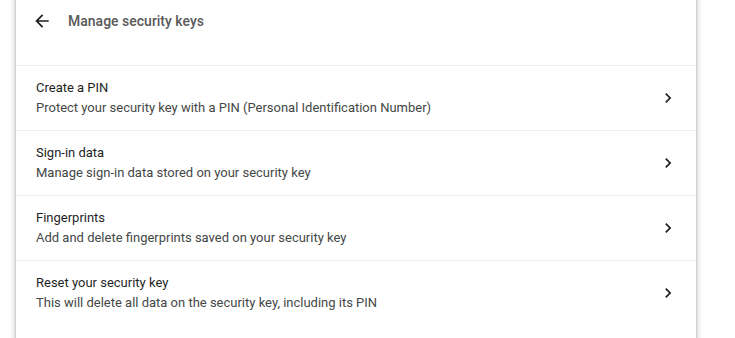
Notitie
Sommige opties worden wel weergegeven, maar werken niet met je Nitrokey, bijvoorbeeld vingerafdrukken.
Windows¶
Om je Nitrokey Passkey in Windows te beheren, ga je naar “Instellingen” → “Accounts” → “Aanmeldingsopties” → “Beveiligingssleutel” en klik je op “Beheren”.
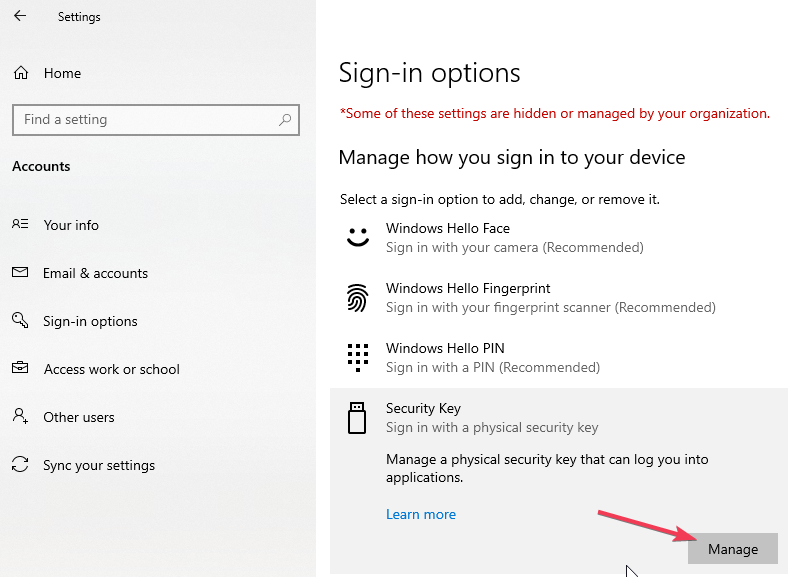
Na het aanraken van je Nitrokey heb je twee beheeropties:
nitropie¶
You can use the command line tool nitropy to manage the Nitrokey Passkey:
~ nitropy nkpk
Command line tool to interact with Nitrokey devices 0.7.4
Usage: nitropy nkpk [OPTIONS] COMMAND [ARGS]...
Interact with Nitrokey Passkey devices, see subcommands.
Options:
-p, --path TEXT The path of the Nitrokey 3 device
-h, --help Show this message and exit.
Commands:
fetch-update Fetches a firmware update and stores it at the given...
list List all devices.
reboot Reboot the key.
rng Generate random data on the device.
status Query the device status.
test Run some tests on all connected devices.
validate-update Validates the given firmware image and prints the...
version Query the firmware version of the device.