Manage Your Nitrokey Passkey¶
Navegador¶
Nota
Funciona con todos los navegadores basados en Chromium y con todos los sistemas operativos.
En la configuración de tu navegador basado en Chromium, ve a «Privacidad y seguridad» → «Seguridad» y «Administrar claves de seguridad».
Desde este punto tendrás acceso a estas opciones de gestión:
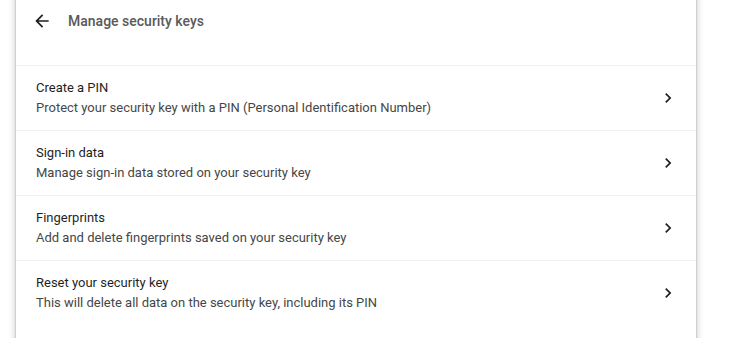
Nota
Puede que se muestren algunas opciones pero no funcionarán con su Nitrokey, por ejemplo, las huellas dactilares.
Windows¶
Para gestionar su Passkey de Nitrokey en Windows, vaya a «Configuración» → «Cuentas» → «Opciones de inicio de sesión» → «Clave de seguridad» y haga clic en «Gestionar».
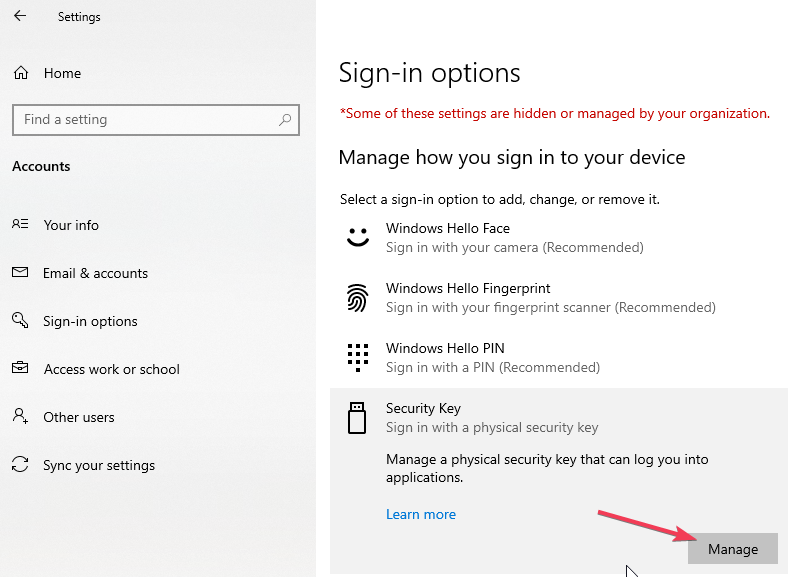
Después de tocar tu Nitrokey tendrás dos opciones de gestión:
nitropía¶
You can use the command line tool nitropy to manage the Nitrokey Passkey:
~ nitropy nkpk
Command line tool to interact with Nitrokey devices 0.7.4
Usage: nitropy nkpk [OPTIONS] COMMAND [ARGS]...
Interact with Nitrokey Passkey devices, see subcommands.
Options:
-p, --path TEXT The path of the Nitrokey 3 device
-h, --help Show this message and exit.
Commands:
fetch-update Fetches a firmware update and stores it at the given...
list List all devices.
reboot Reboot the key.
rng Generate random data on the device.
status Query the device status.
test Run some tests on all connected devices.
validate-update Validates the given firmware image and prints the...
version Query the firmware version of the device.