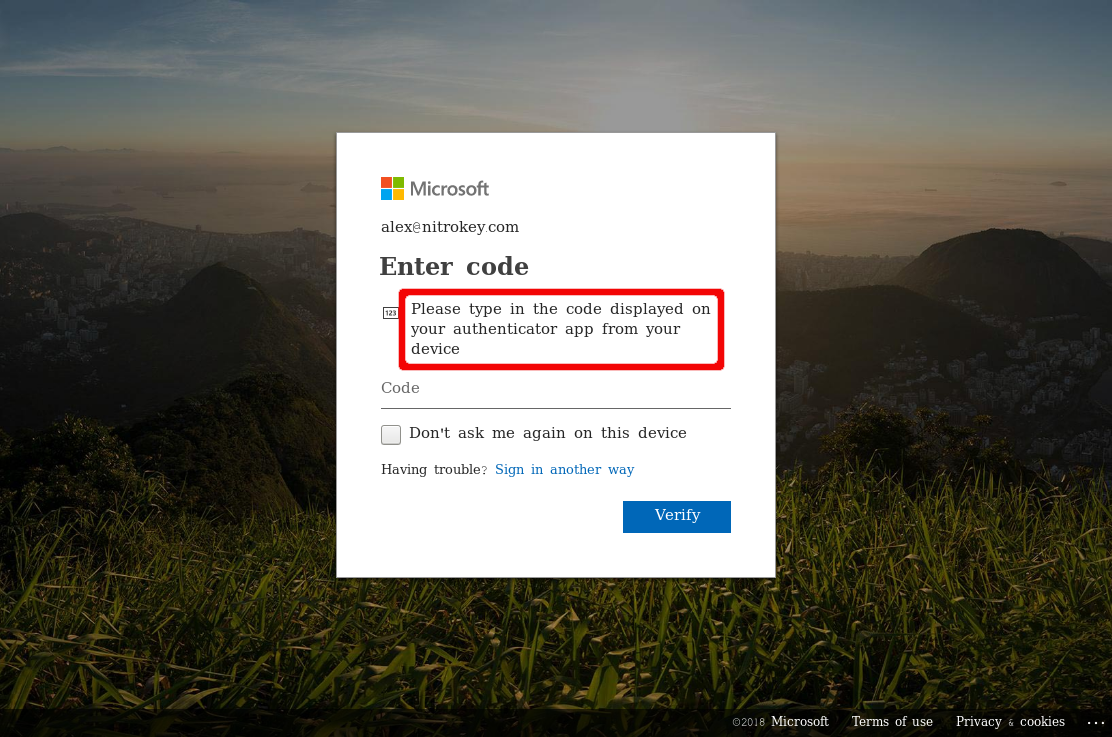To-faktor-godkendelse til Microsoft-konto¶
Compatible Nitrokeys |
|||||||
|---|---|---|---|---|---|---|---|
✓ active |
⨯ inactive |
⨯ inactive |
✓ active |
⨯ inactive |
✓ active |
⨯ inactive |
⨯ inactive |
Dette er de grundlæggende trin for registrering af Nitrokey Pro eller Nitrokey Storage som en anden faktor for en Microsoft-konto.
Besøg https://account.live.com/proofs/Manage/additional, og log ind på din Microsoft-konto, hvis du bliver bedt om det.
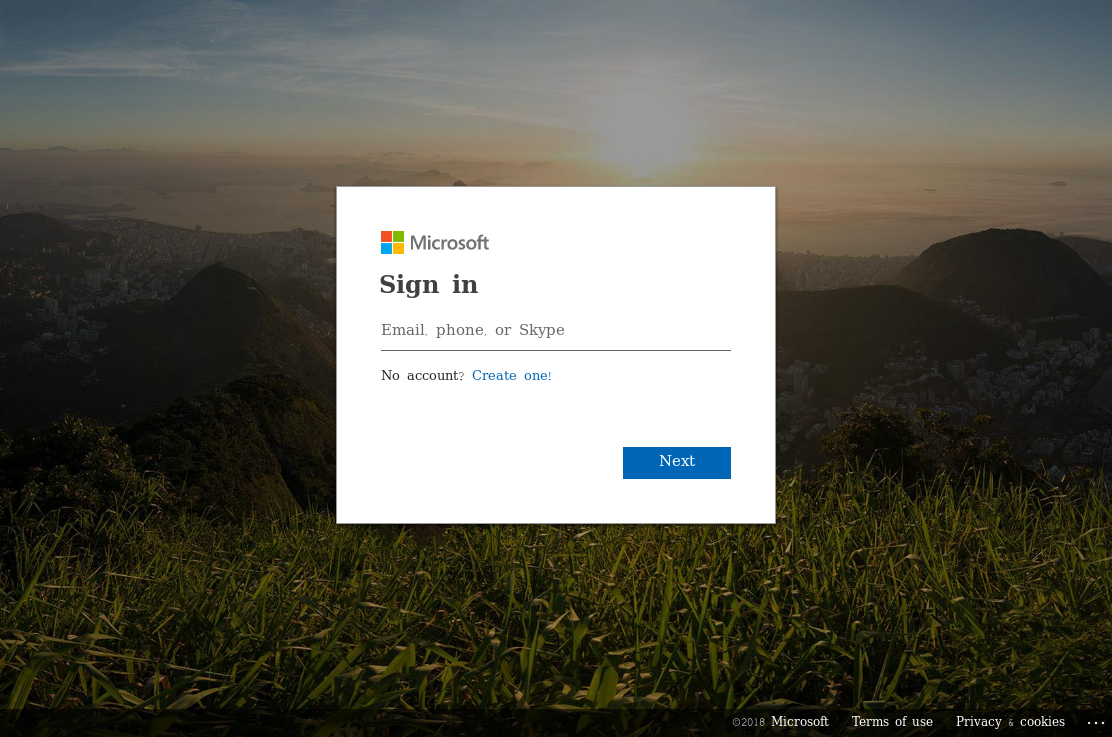
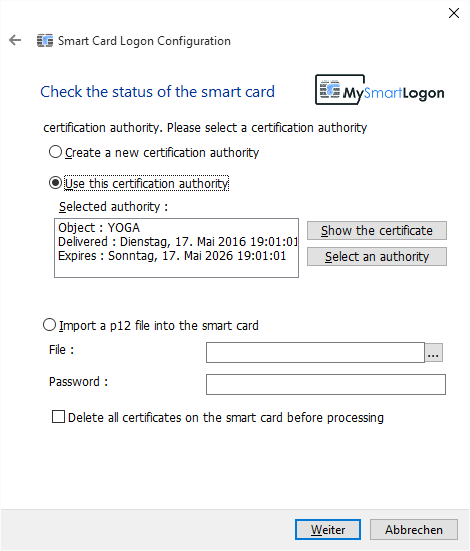
Klik på »Konfigurer totrinsbekræftelse«.
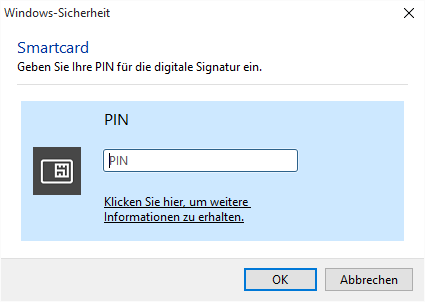
Klik på »Next« (Næste).
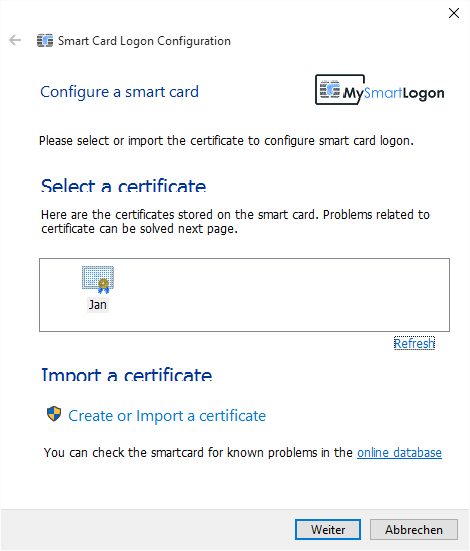
Nu er det vigtigt at klikke på »Konfigurer en anden Authenticator-app«.
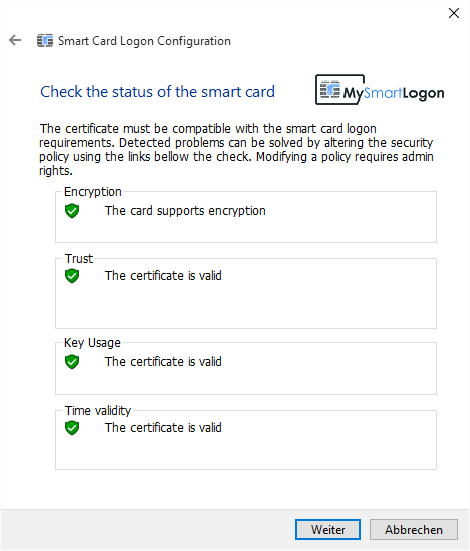
Klik på »Jeg kan ikke scanne stregkoden«.
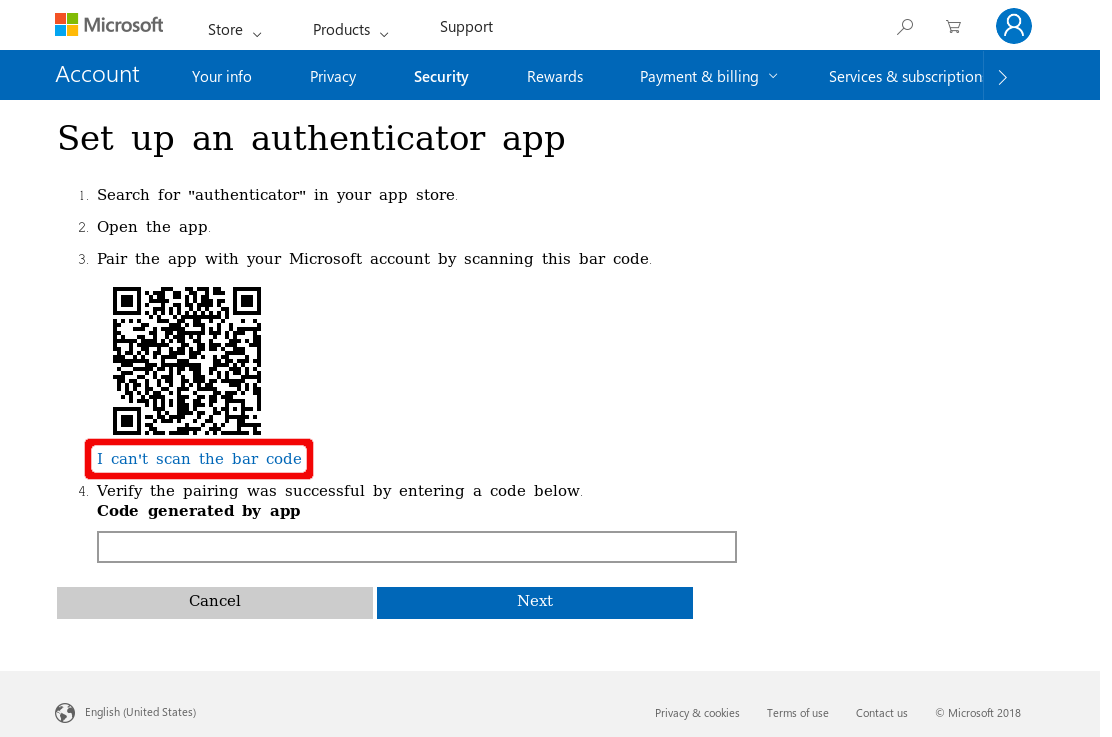
Indsæt og gem den hemmelige kode i Nitrokey-appen.
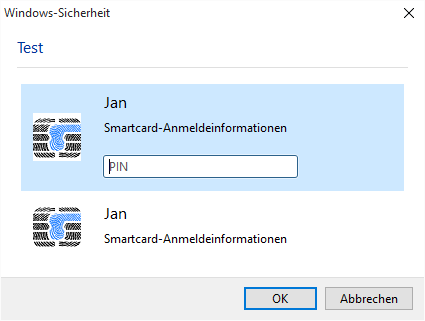
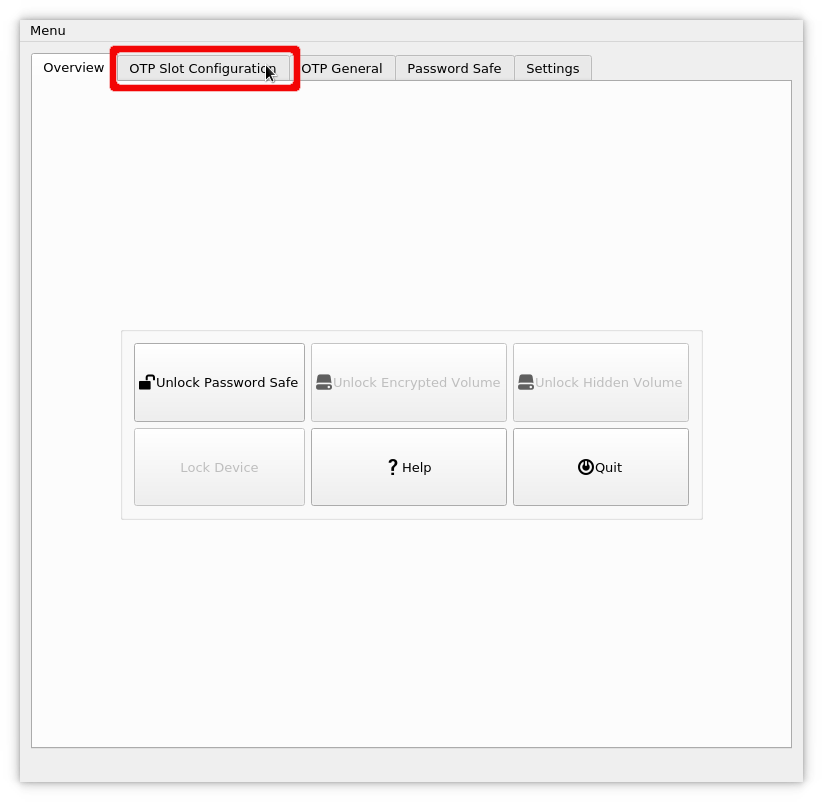
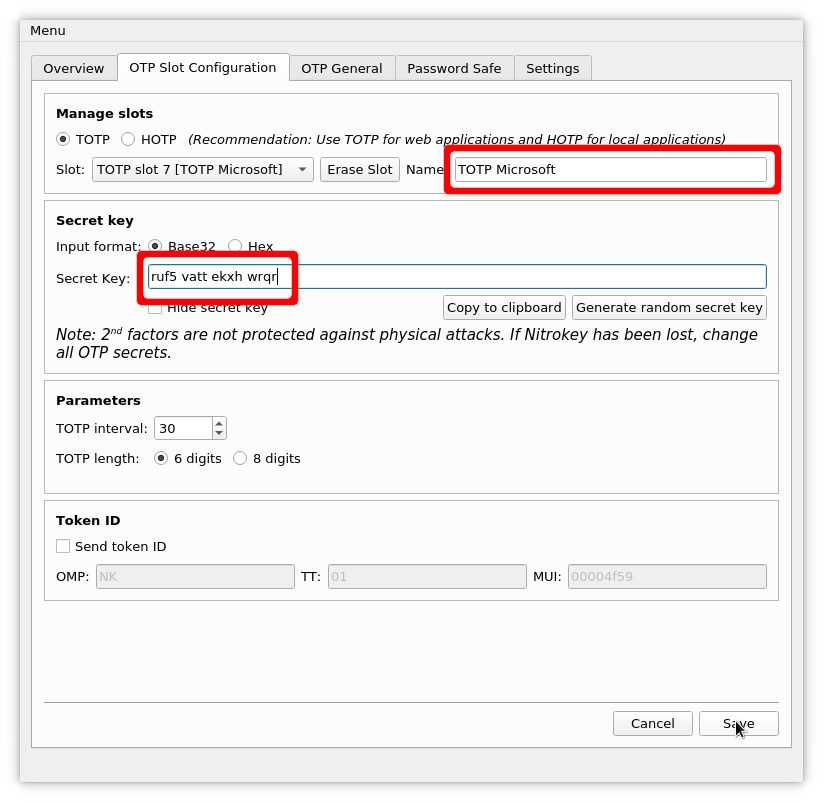
Indtast den kode, der er genereret af Nitrokey-appen, for at bekræfte.
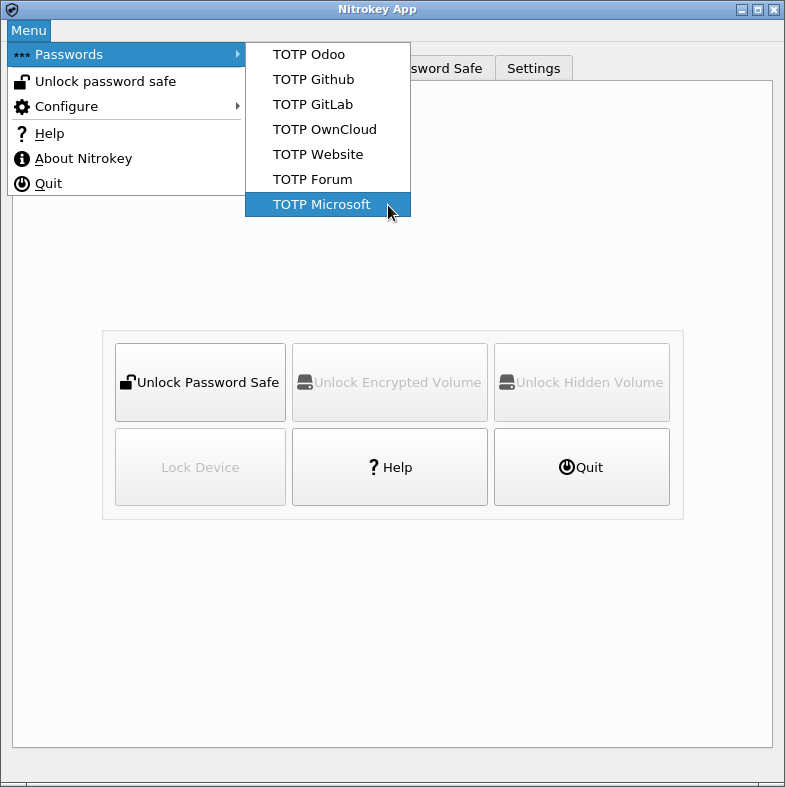
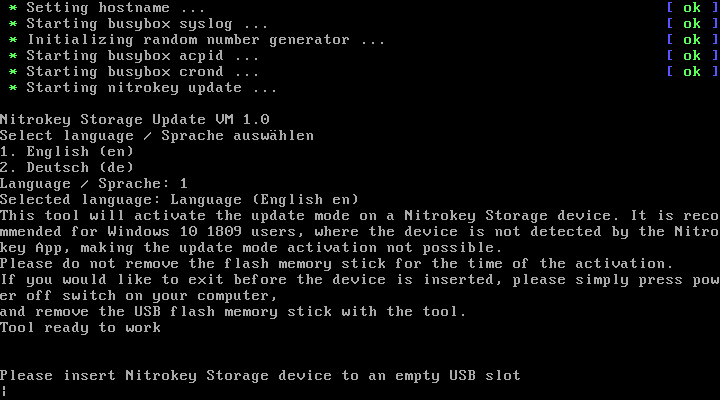
Klik på »Next« (Næste) og derefter på »Finish« (Afslut).
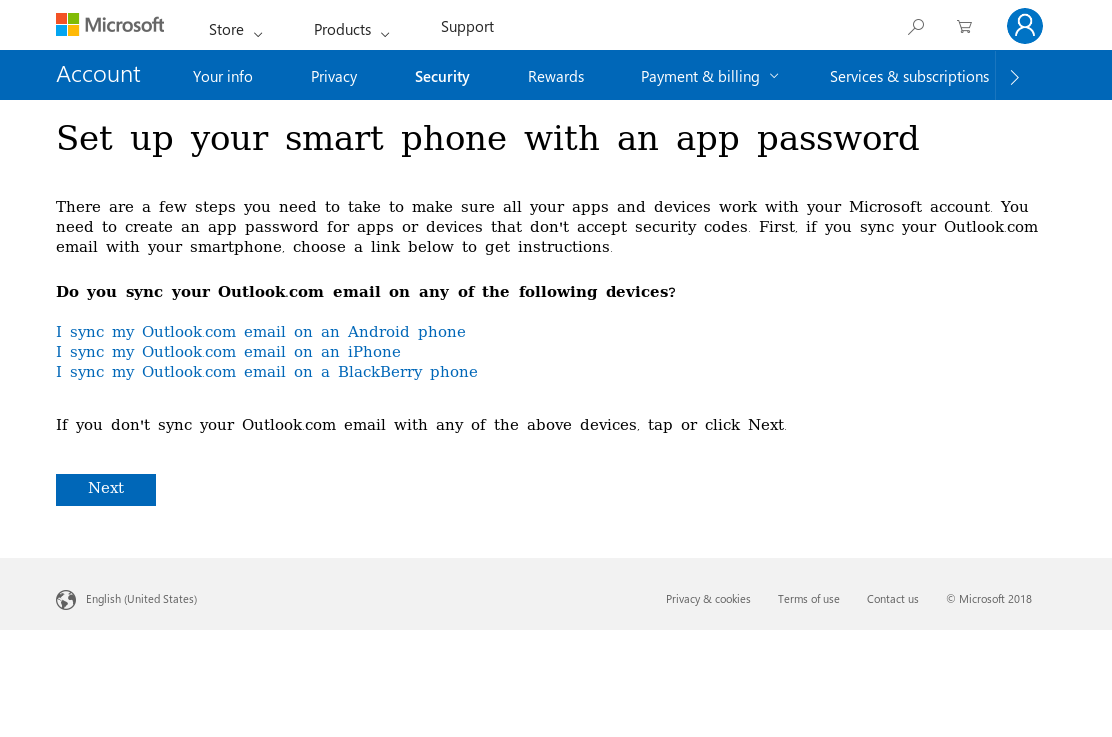
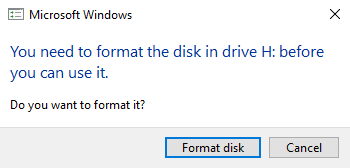
Fra nu af skal du bruge en OTP ud over din adgangskode, når du logger ind.