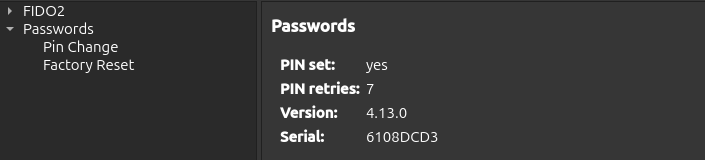PIN Managment¶
Para aumentar a segurança, podem ser criados PINs para restringir o acesso às credenciais FIDO2 e às palavras-passe armazenadas.
Importante
FIDO2, Passwords, PIV, and OpenPGP Card use separate PINs, which are managed individually.
Pré-requisito¶
Nitrokey App 2 in version 2.3.1 or later.
PIN Management¶
Open the Nitrokey App 2.
Select your Nitrokey device.
As informações do sistema, como a versão do firmware, a versão do software e a versão do hardware, podem ser obtidas da seguinte forma.
No lado esquerdo do separador
SETTINGS, está disponível uma estrutura em árvore com várias opções.Select
PasswordsorFIDO2Select
Pin ChangeTo set the PIN, enter the new PIN and repeat it in the provided boxes. To change an existing PIN, enter the current PIN in the box provided. The minimum PIN length is 4 characters.
Selecione o botão
SAVE. Se o botãoSAVEestiver a cinzento, as entradas não estão corretas. Ao passar o rato sobre o botãoSAVE, são apresentados os motivos. A mensagem de erroPIN_INVALID, ao alterar o PIN, indica que o PIN atual está incorreto.
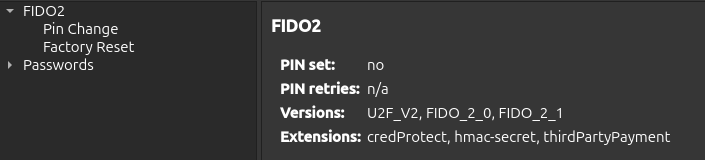
Reinicialização de Fábrica¶
Uma reposição de fábrica irá repor toda a funcionalidade Passwords ou FIDO2 incluindo todas as credenciais guardadas. Para o fazer, proceda da seguinte forma:
Open the Nitrokey App 2.
Select your Nitrokey device.
As informações do sistema, como a versão do firmware, a versão do software e a versão do hardware, podem ser obtidas da seguinte forma.
No lado esquerdo do separador
SETTINGS, está disponível uma estrutura em árvore com várias opções.Select
PasswordsorFIDO2Select Factory Reset.
Prima o botão Reiniciar.
Touch your Nitrokey for confirmation.
Nota
A reposição de fábrica para FIDO2 só pode ser efectuada no espaço de 10 segundos após a ligação do dispositivo.