Manage Your Nitrokey Passkey¶
Selain¶
Muista
Tämä toimii kaikilla Chromium-pohjaisilla selaimilla ja kaikilla käyttöjärjestelmillä.
Mene Chromium-pohjaisen selaimesi asetuksissa kohtaan ”Tietosuoja ja turvallisuus” → ”Tietoturva” ja ”Suojausavainten hallinta”.
Tässä vaiheessa sinulla on pääsy näihin hallintavaihtoehtoihin:
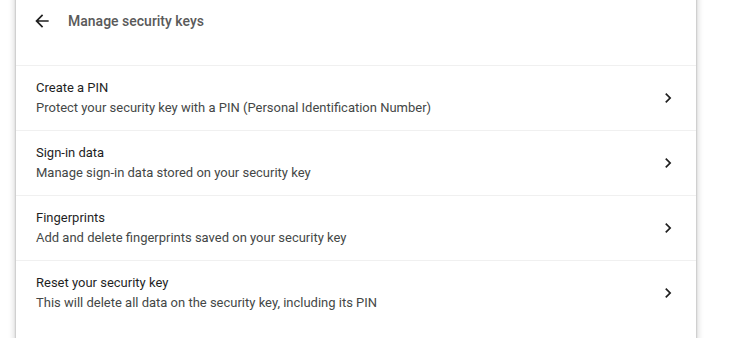
Muista
Jotkin vaihtoehdot saattavat näkyä, mutta ne eivät toimi Nitrokey-avaimesi kanssa, esim. sormenjäljet.
Windows¶
Jos haluat hallita Nitrokey Passkey -avainta Windowsissa, siirry kohtaan ”Asetukset” → ”Tilit” → ”Kirjautumisasetukset” → ”Suojausavain” ja napsauta ”Hallitse”.
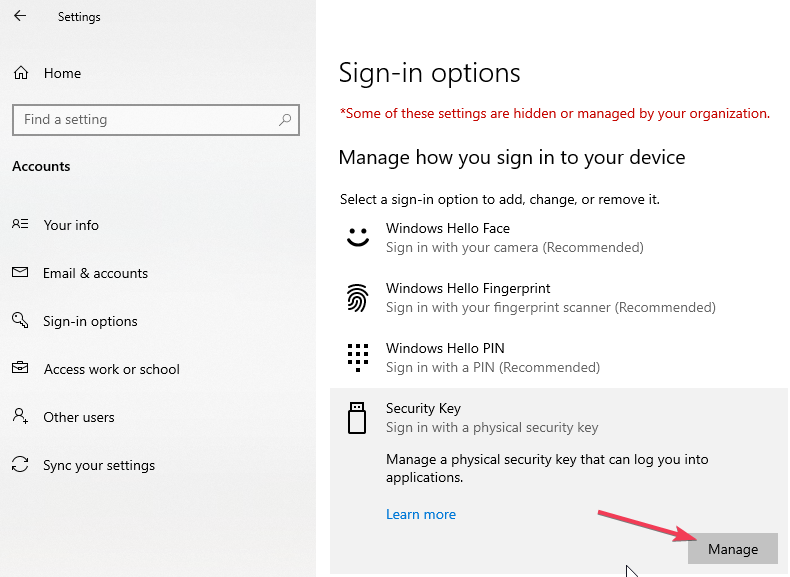
Kun olet koskettanut Nitrokey-avainta, sinulla on kaksi hallintavaihtoehtoa:
nitropia¶
You can use the command line tool nitropy to manage the Nitrokey Passkey:
~ nitropy nkpk
Command line tool to interact with Nitrokey devices 0.7.4
Usage: nitropy nkpk [OPTIONS] COMMAND [ARGS]...
Interact with Nitrokey Passkey devices, see subcommands.
Options:
-p, --path TEXT The path of the Nitrokey 3 device
-h, --help Show this message and exit.
Commands:
fetch-update Fetches a firmware update and stores it at the given...
list List all devices.
reboot Reboot the key.
rng Generate random data on the device.
status Query the device status.
test Run some tests on all connected devices.
validate-update Validates the given firmware image and prints the...
version Query the firmware version of the device.