Manage Your Nitrokey Passkey¶
Navigateur¶
Note
Cela fonctionne avec tous les navigateurs web basés sur Chromium et avec tous les systèmes d’exploitation.
Dans les paramètres de votre navigateur basé sur Chromium, allez dans « Confidentialité et sécurité » → « Sécurité » et « Gérer les clés de sécurité ».
A partir de là, vous aurez accès à ces options de gestion :
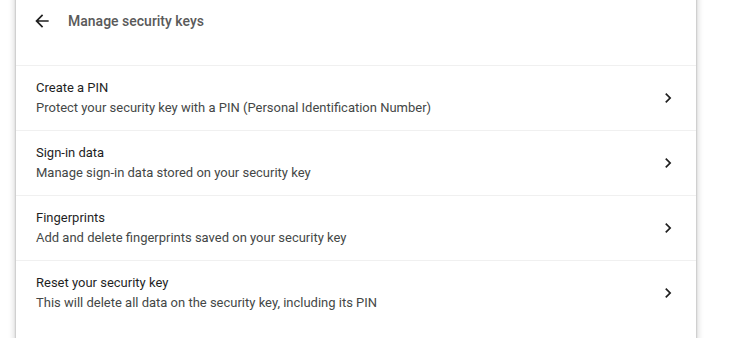
Note
Certaines options peuvent être affichées mais ne fonctionneront pas avec votre Nitrokey, par exemple les empreintes digitales.
Windows¶
Pour gérer votre Passkey Nitrokey dans Windows, allez dans « Paramètres » → « Comptes » → « Options de connexion » → « Clé de sécurité » et cliquez sur « Gérer ».
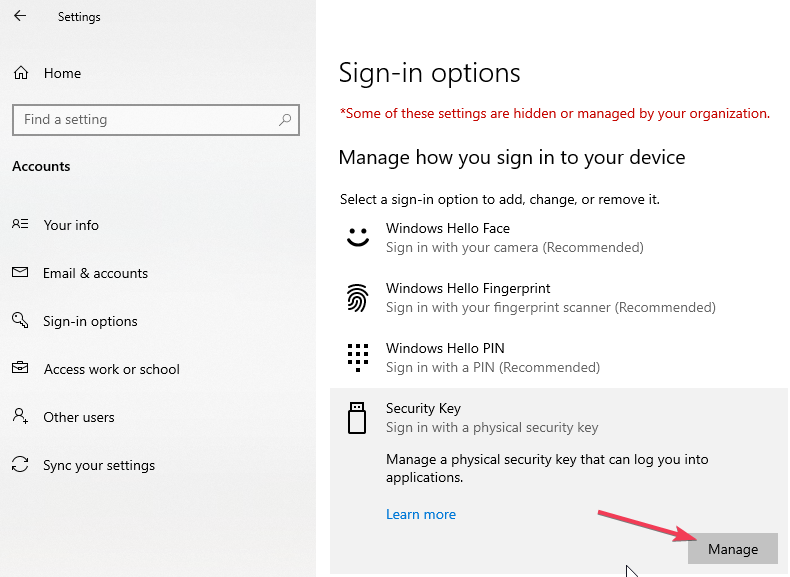
Après avoir touché votre Nitrokey, vous aurez deux options de gestion :
nitropy¶
You can use the command line tool nitropy to manage the Nitrokey Passkey:
~ nitropy nkpk
Command line tool to interact with Nitrokey devices 0.7.4
Usage: nitropy nkpk [OPTIONS] COMMAND [ARGS]...
Interact with Nitrokey Passkey devices, see subcommands.
Options:
-p, --path TEXT The path of the Nitrokey 3 device
-h, --help Show this message and exit.
Commands:
fetch-update Fetches a firmware update and stores it at the given...
list List all devices.
reboot Reboot the key.
rng Generate random data on the device.
status Query the device status.
test Run some tests on all connected devices.
validate-update Validates the given firmware image and prints the...
version Query the firmware version of the device.