Gamyklinio atstatymo galvutės 2.0¶
Gamyklinių nustatymų atkūrimo priežastys¶
Your Nitrokey is locked (e.g. due to multiple incorrect PIN entries)
pametėte „Nitrokey“ raktą (tokiu atveju pirmiausia reikės naujo rakto).
You have installed an operating system yourself (e.g. after changing the hard disk)
Operacinė sistema neįsijungia
Įspėjimas
Jei iš naujo nustatysite įrenginį, visi „Nitrokey“ duomenys bus prarasti. Todėl, prieš atlikdami iš naujo nustatymą, sukurkite atsarginę duomenų kopiją.
Procedūra¶
Prijunkite „Nitrokey“ prie „NitroPad“.
Įjunkite „NitroPad“.
Pasirinkite „Parinktys“.
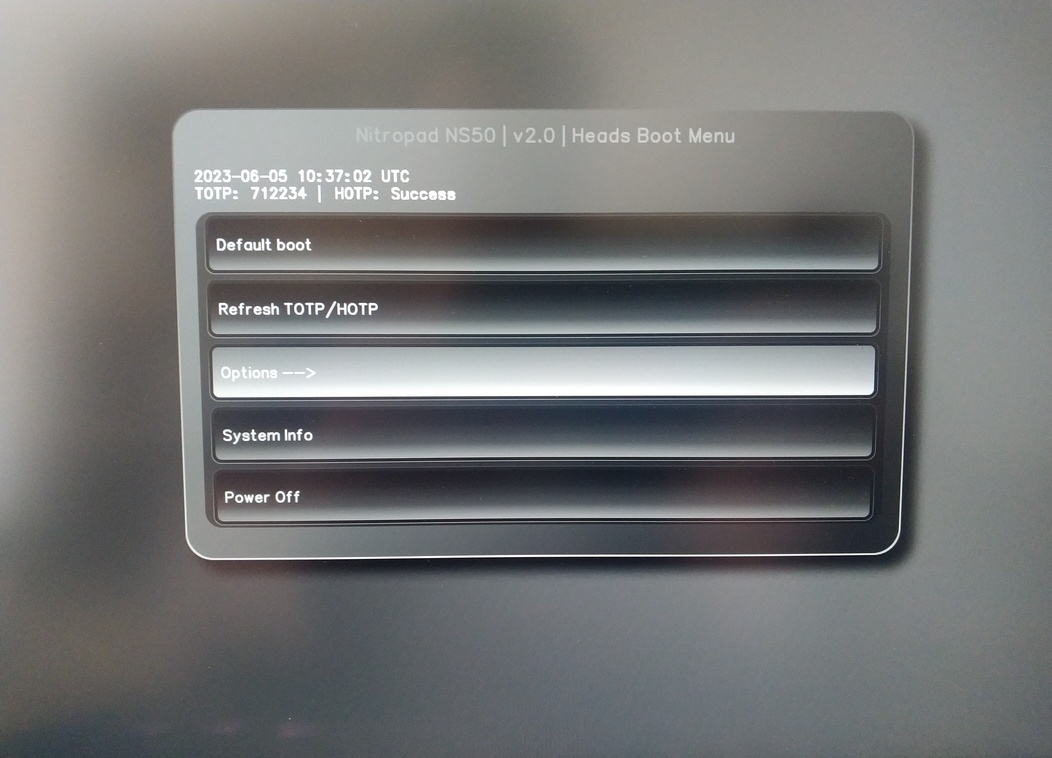
Pasirinkite „OEM-Factory Reset /Re-Ownership“.
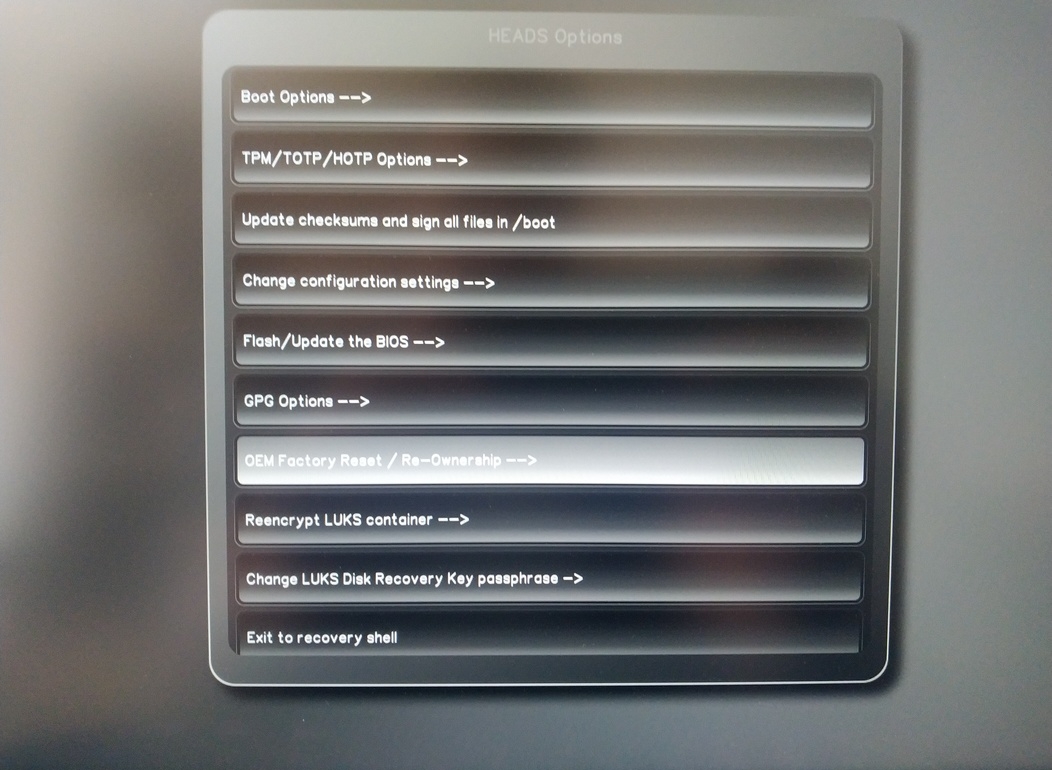
Patvirtinkite „Reset“, paspausdami „Continue“.
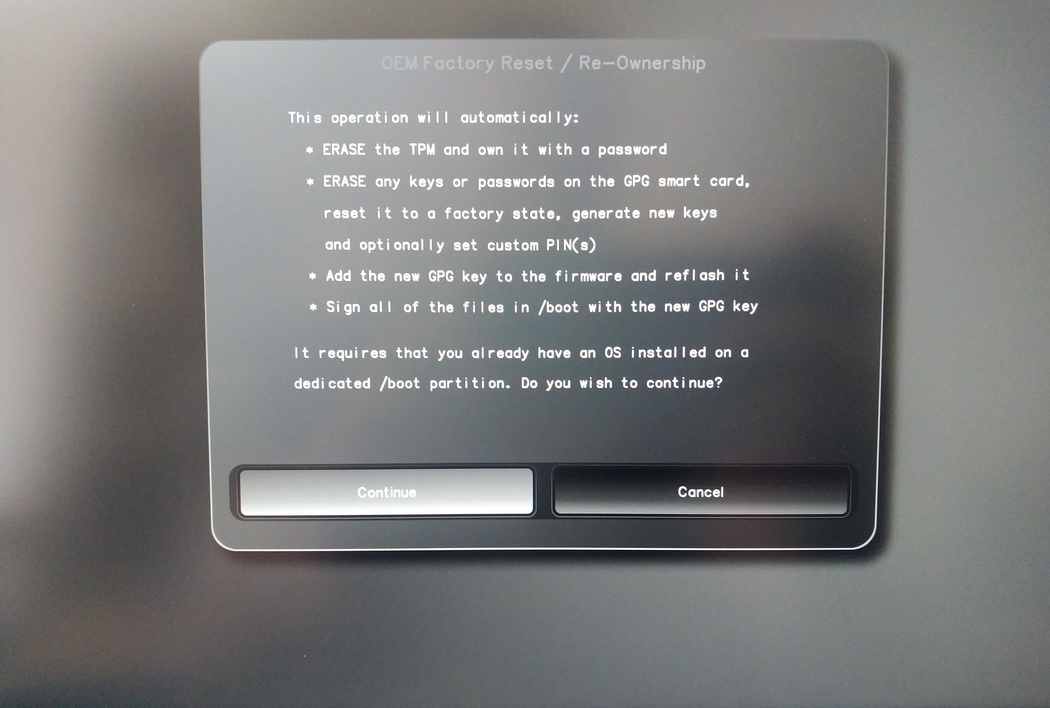
Bus patikrintas jūsų sąrankos vientisumas, priklausomai nuo to, dėl kokios priežasties norite atlikti atstatymą, tai gali nepavykti, bet kokiu atveju toliau viskas bus gerai.
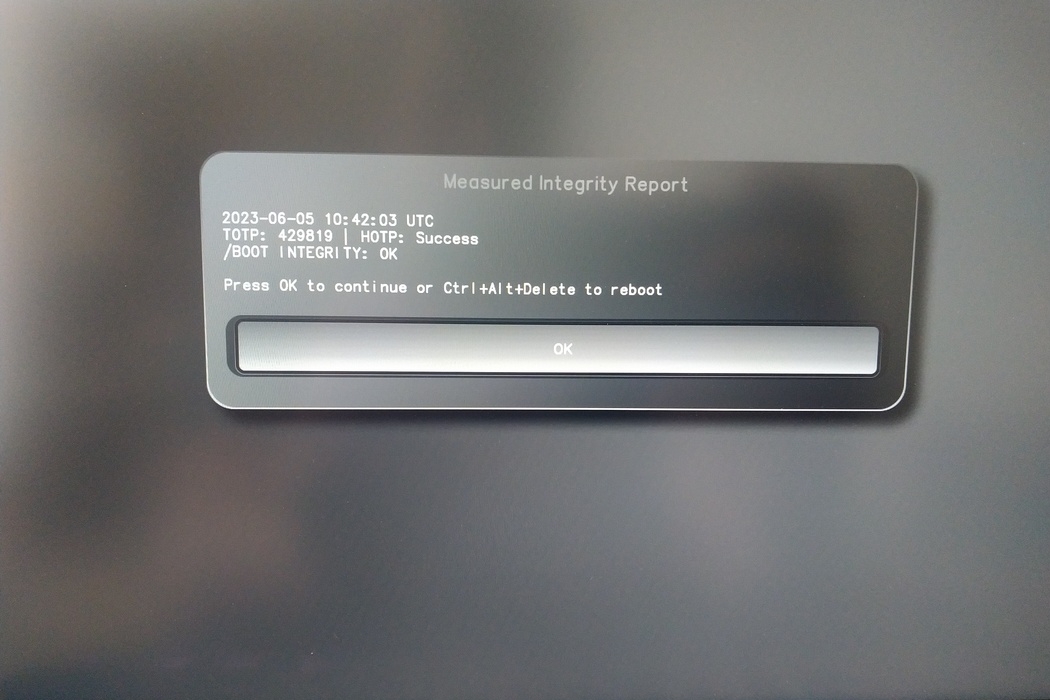
Į visus šiuos klausimus galima atsakyti naudojant numatytąją reikšmę. Tiesiog paspauskite Enter, jei norite tik iš naujo nustatyti įrenginį.
Would you like to change the current LUKS Disk Recovery Key passphrase? (Highly recommended if you didn't install the Operating System yourself, so that past provisioned passphrase would not permit to access content. Note that without re-encrypting disk, a backuped header could be restored to access encrypted content with old passphrase) [y/N]: N Would you like to re-encrypt LUKS encrypted container and generate new Disk Recovery key? (Highly recommended if you didn't install the operating system yourself: this would prevent any LUKS backuped header to be restored to access encrypted data) [y/N]: N The following security components will be provisioned with defaults or chosen PINs/passwords: TPM Ownership password GPG Admin PIN GPG User PIN Would you like to set a single custom password that will be provisioned to previously stated security components? [y/N]: N Would you like to set distinct PINs/passwords to be provisioned to previously stated security components? [y/N]: N Would you like to set custom user Information for the GnPG key?[y/N]: N Would you like to set custom user information for the GnuPG key? [y/N]: N Checking for USB Security Dongle... Detecting and setting boot device... Boot device set to /dev/nvme0n1p2 Resetting TPM... Resetting GPG Key... (this will take around 3 minuts...) Changing default GPG Admin PIN Changing default GPG User PIN Reading current firmware (this will take a minute or two) Adding generated key to current firmware and re-flashing... Signing boot files and generating checksums
Bus rodomi numatytieji GPG PIN kodai ir TPM slaptažodis.
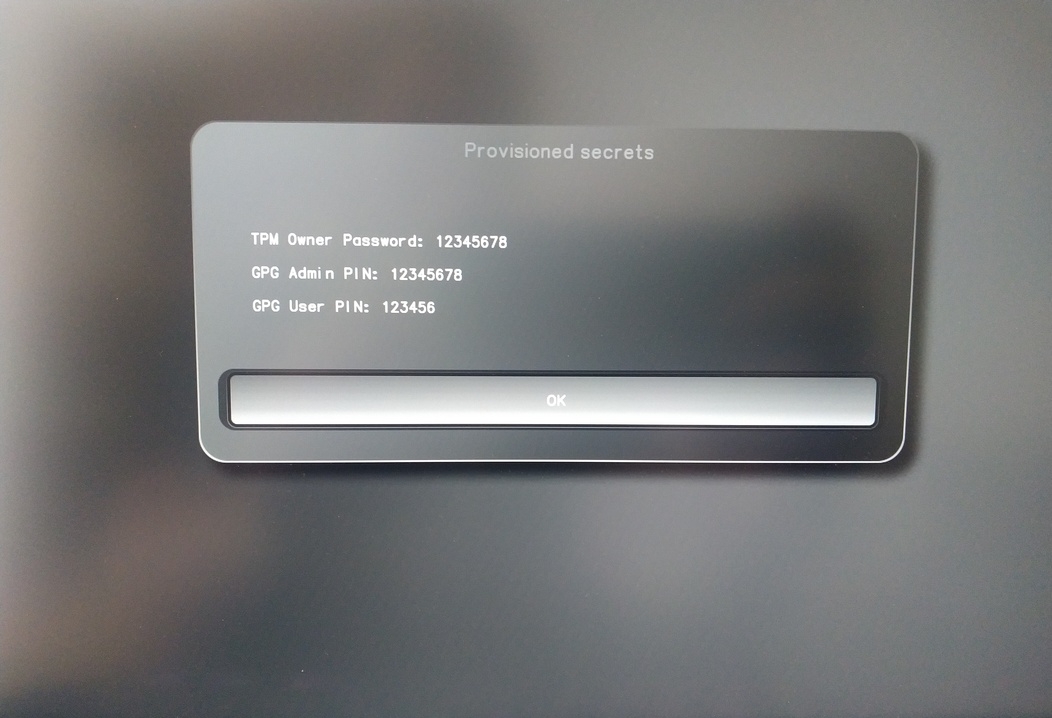
Confirm the subsequent restart.
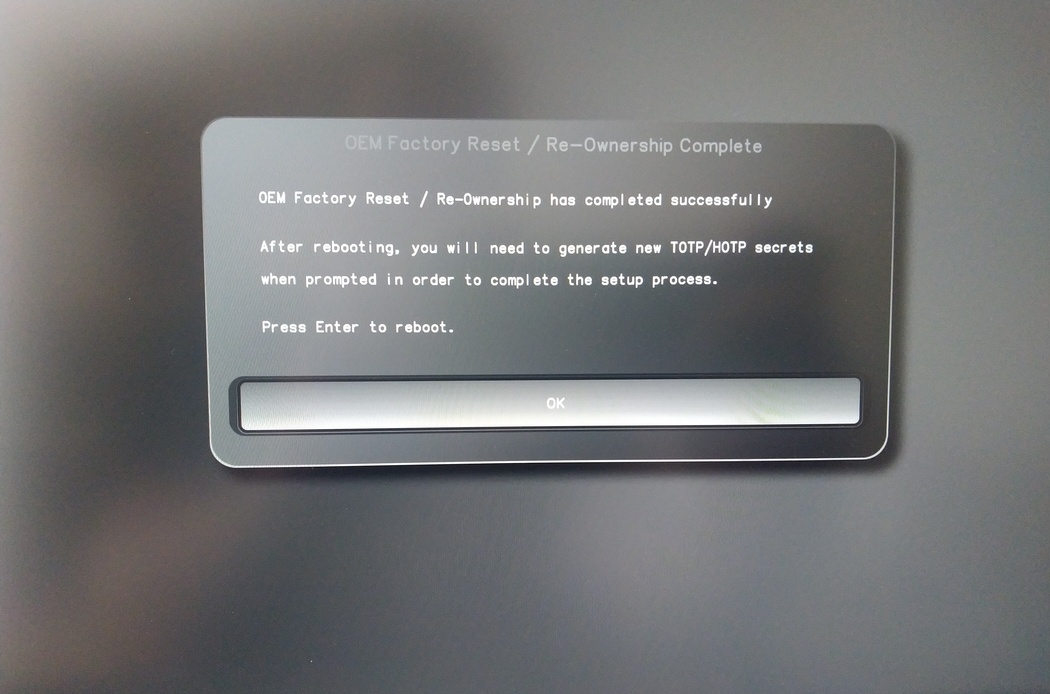
Iš naujo paleidus turi būti sukurta OTP paslaptis. Procesą patvirtinkite klavišu Enter.
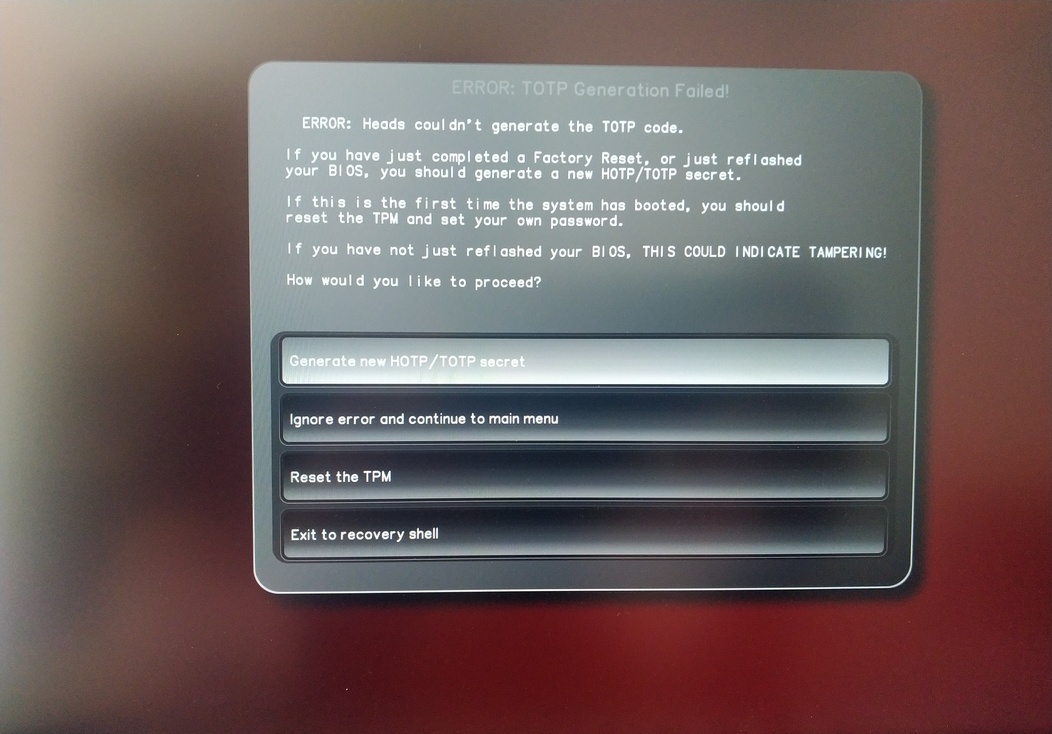
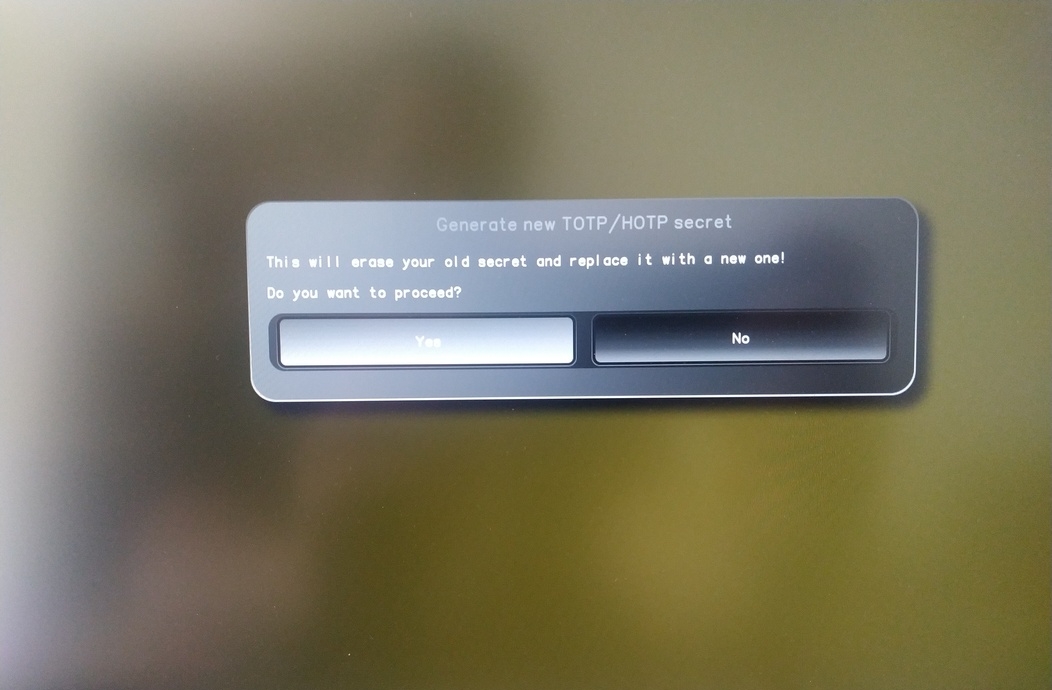
Įveskite TPM slaptažodį (numatytasis: 12345678)
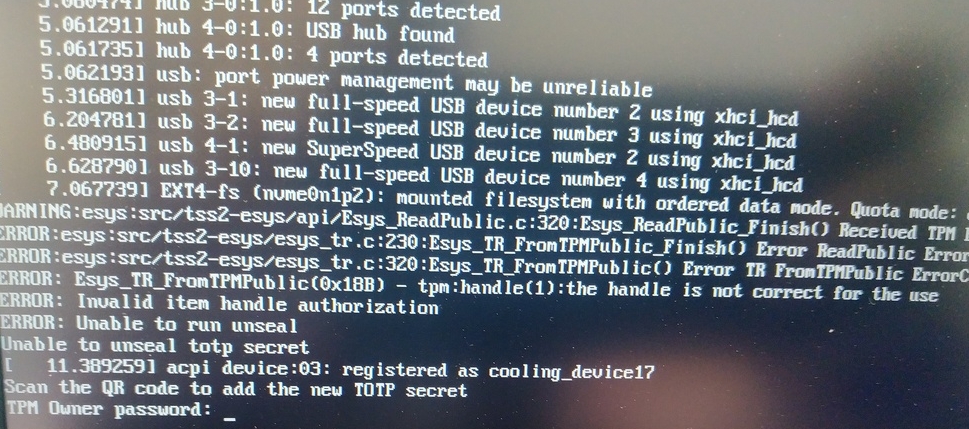
Telefonu nuskaitykite QR COde, kad įvestumėte TOTP Seceret (pasirinktinai), ir paspauskite Enter
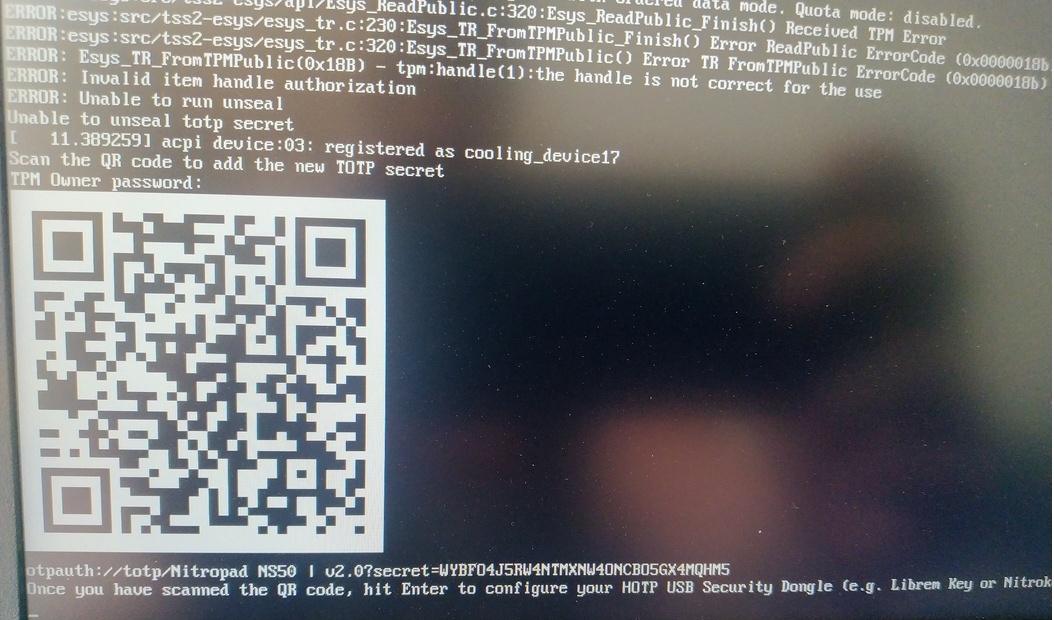
Kai būsite paprašyti, įveskite „Nitrokey“ administratoriaus PIN kodą (numatytasis: 12345678) ir paspauskite Enter.
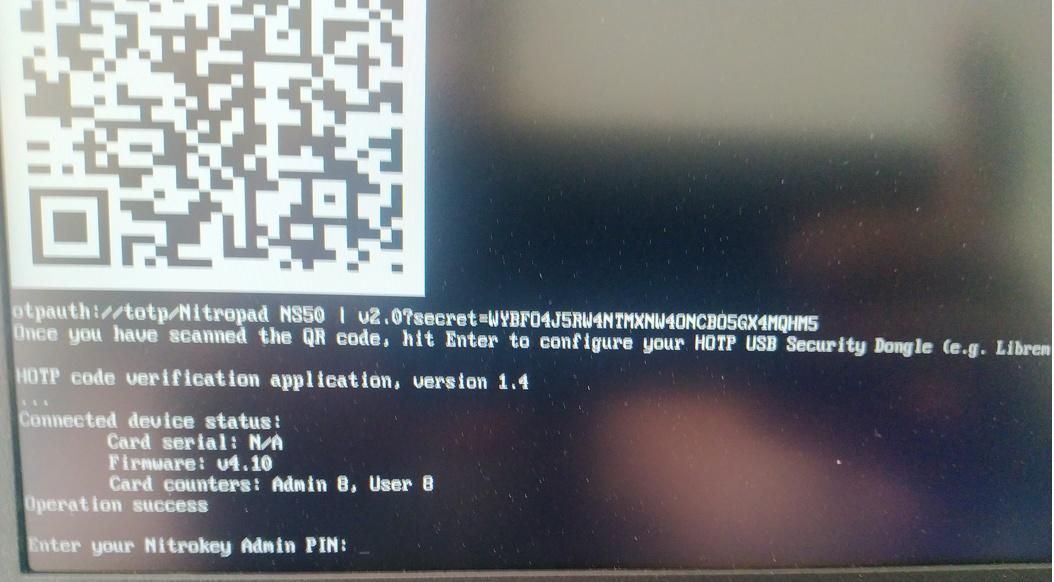
Tada turėtumėte pasiekti pradžios meniu.
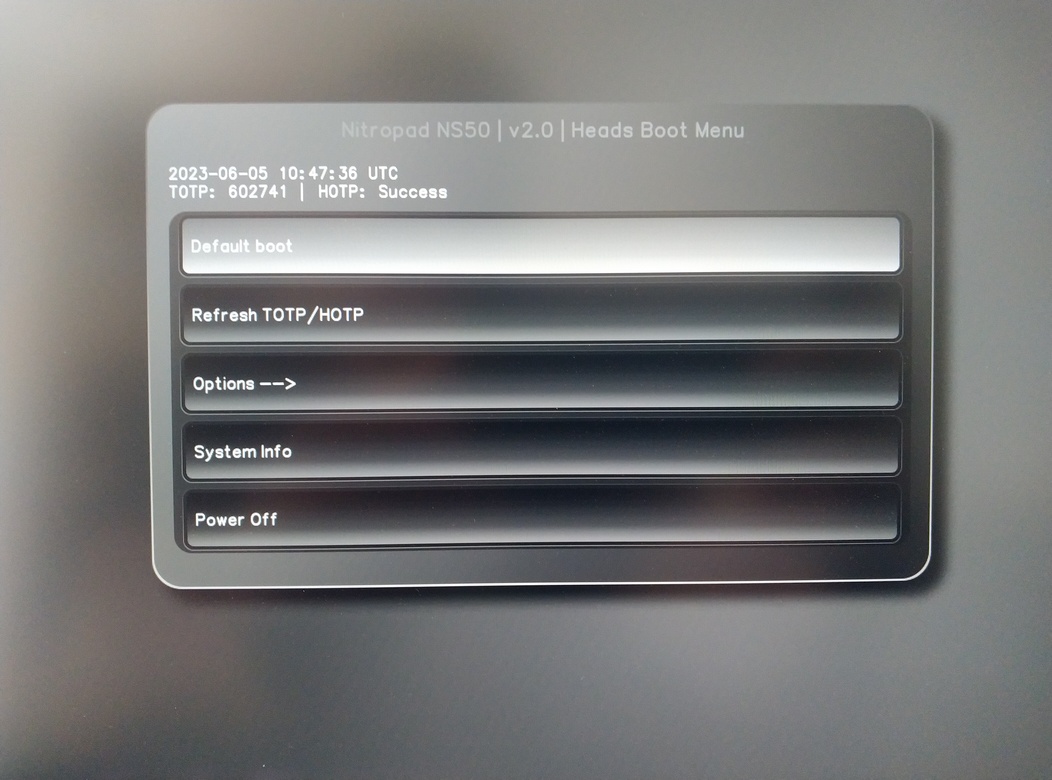
Paspauskite Enter, kad pradėtumėte „Default Boot“.
Pastaba
Jei matote pranešimą, kad dar nėra numatytųjų nustatymų, atlikite procedūrą, aprašytą skyriuje „Trikčių šalinimas: Numatytojo įkrovos meniu“.