Connect External Storage¶
Warning
External storage drives without an external power supply must NOT be connected to the USB sockets. Otherwise, this can lead to data loss on the internal hard disk. Always use external storage drives with a separate power supply together with the NextBox.
Requirements¶
an external storage drive with a separate power supply
the external storage must be formatted with a supported filesystem (e.g. ext3, ext4 or XFS)
Configuration¶
Connect your external storage to your NextBox
Switch to the NextBox Administration App
Select “Storage Management”
Click onto the plus sign to mount the storage
Note
If you want to share directories with multiple users you have to install the “Group folders app” and click onto the three dotted symbol and “Share” to make it available for other users. (As the last image shows)
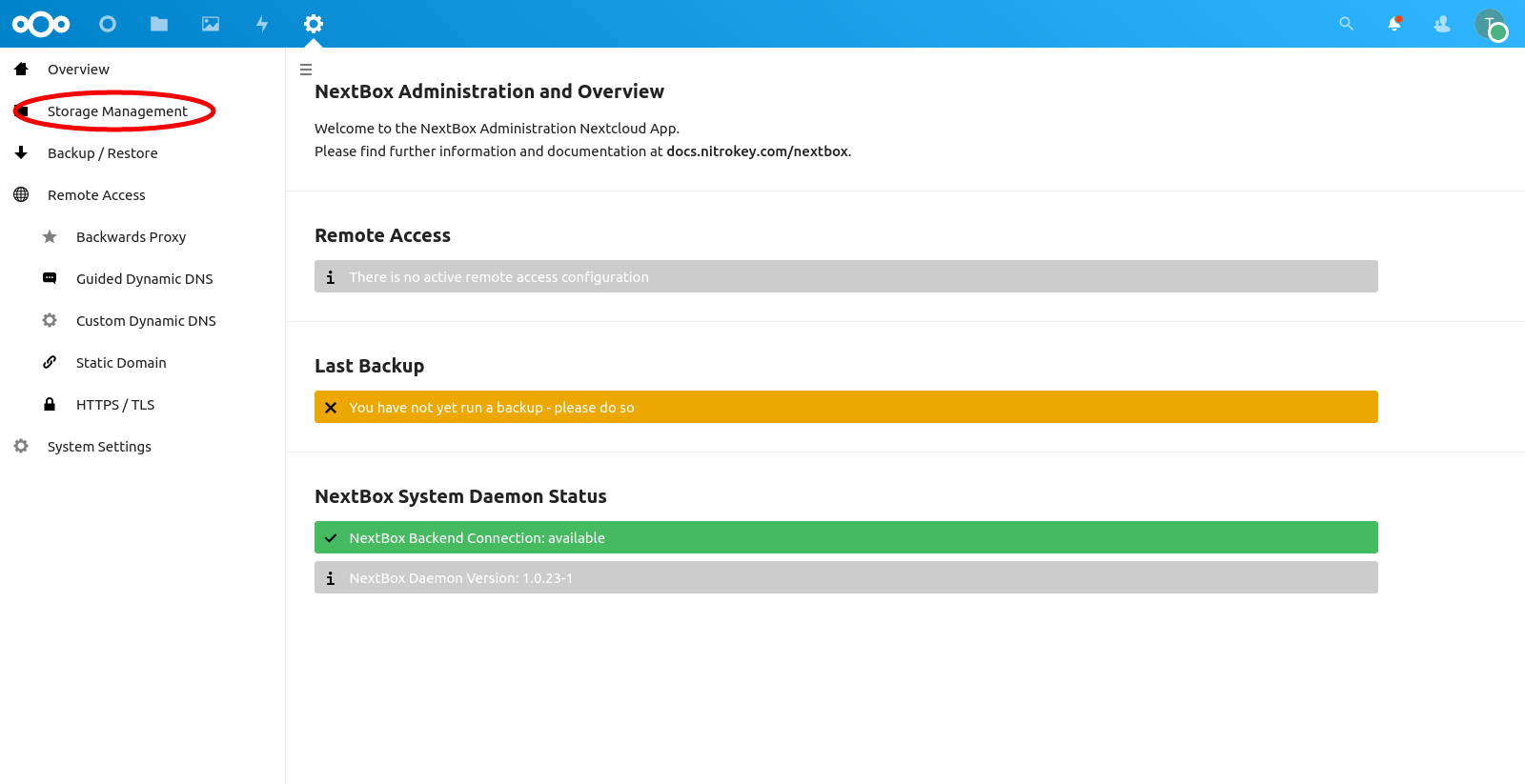
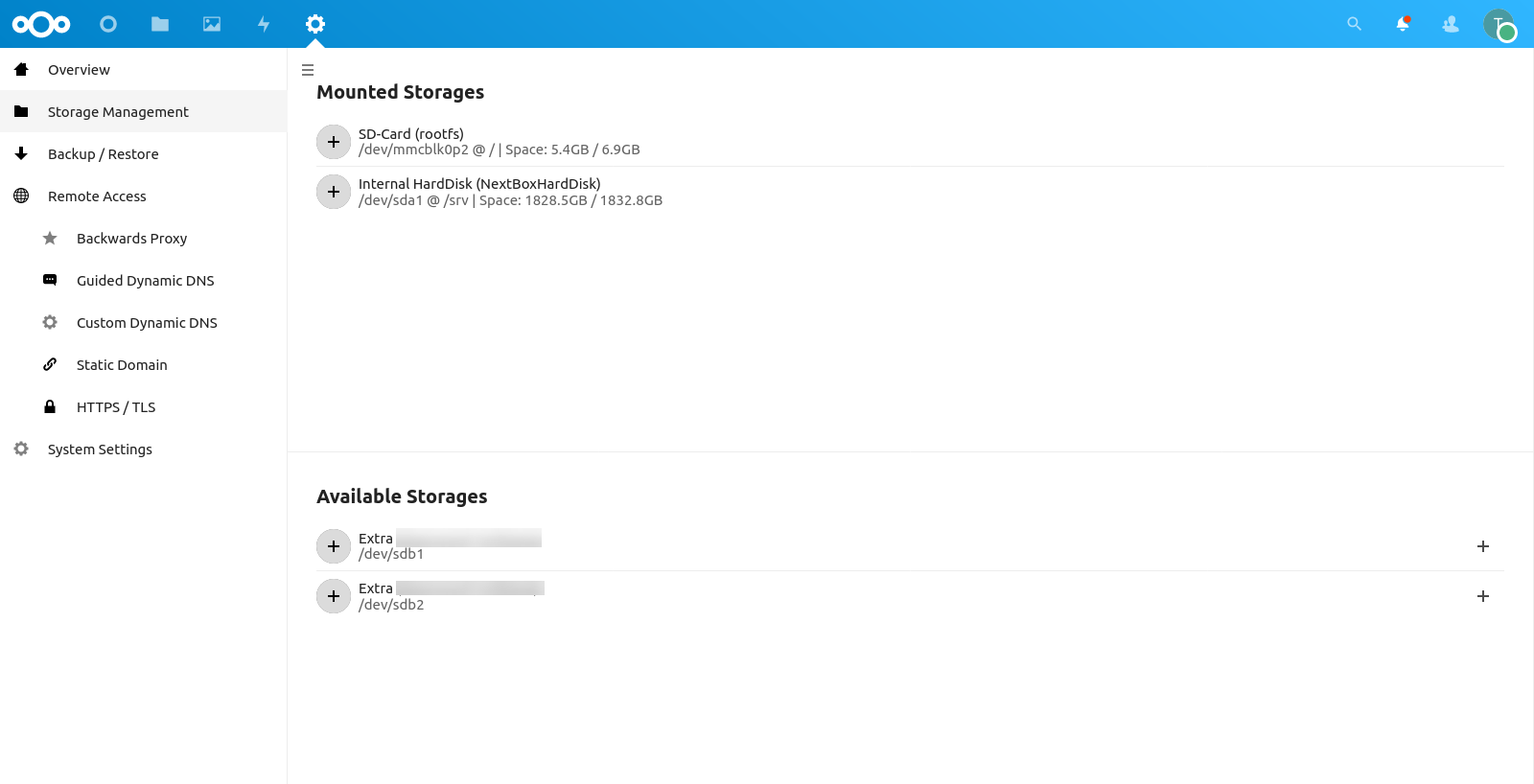
Allow Access From Files App¶
As an additional requirement the hard-disk must have its mounted directory
access permissions be set to 777 or owned by user and group id 32. If the
hard-disk is mounted on your host locally the easiest way is just to do chmod
777 /path/to/mounted/hard-disk as root.
To allow direct access to the mounted external storage through the Nextcloud “Files” App, the External storage support app has to be installed from the Nextcloud App Store. There the correct mount point listed inside “Storage Management” inside the NextBox App has to be made available. As shown in this screenshot:

Replace /media/extra-1 with the mountpoint found in “Storage Management”. Given
the configuration above the external hard-disk shall be available as “Local” within the
Files App now.