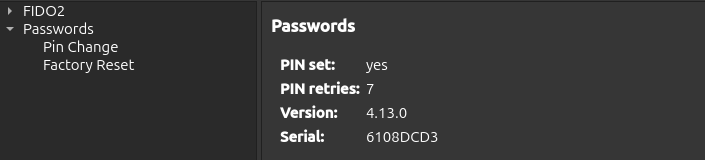PIN Managment¶
To enhance security, PINs can be created to restrict access to FIDO2 credentials and stored passwords.
Important
FIDO2, Passwords, PIV, and OpenPGP Card use separate PINs, which are managed individually.
Prerequisite¶
Nitrokey App 2 in version 2.3.1 or later.
PIN Management¶
Open the Nitrokey App 2.
Select your Nitrokey device.
Select the
SETTINGStab.On the left-hand side of the
SETTINGStab, a tree structure with various options is available.Select
PasswordsorFIDO2Select
Pin ChangeTo set the PIN, enter the new PIN and repeat it in the provided boxes. To change an existing PIN, enter the current PIN in the box provided. The minimum PIN length is 4 characters.
Select the
SAVEbutton. If theSAVEbutton is greyed out, the entries are not correct. When you hover over theSAVEbutton, the reasons are displayed. ThePIN_INVALIDerror message, when changing the PIN, indicates that the current PIN is incorrect.
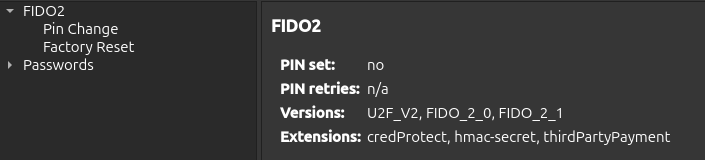
Factory Reset¶
A factory reset witll reset the entire Passwords or FIDO2 feature including all stored credentials. To do so proceed as follows:
Open the Nitrokey App 2.
Select your Nitrokey device.
Select the
SETTINGStab.On the left-hand side of the
SETTINGStab, a tree structure with various options is available.Select
PasswordsorFIDO2Select Factory Reset.
Press the button Reset.
Touch your Nitrokey for confirmation.
Note
Factory reset for FIDO2 can only be done within 10 seconds of plugging in your device.