Manage Your Nitrokey Passkey¶
Naršyklė¶
Pastaba
Tai veikia su visomis „Chromium“ pagrįstomis interneto naršyklėmis ir visomis operacinėmis sistemomis.
„Chromium“ naršyklės nustatymuose eikite į „Privatumas ir saugumas“ → „Saugumas“ ir „Tvarkyti saugumo raktus“.
Nuo šios vietos galėsite naudotis šiomis valdymo parinktimis:
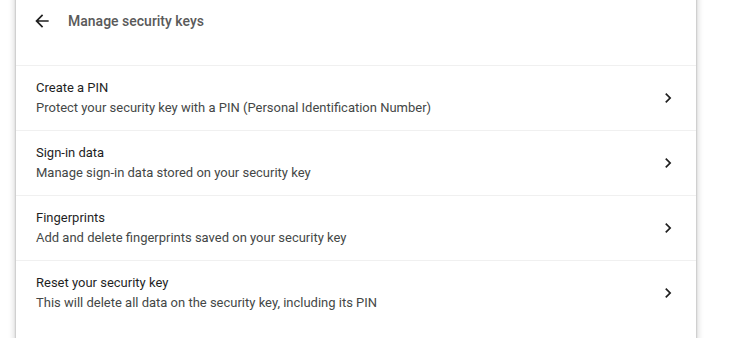
Pastaba
Kai kurios parinktys gali būti rodomos, bet neveiks su jūsų „Nitrokey“, pvz., pirštų atspaudai.
Windows¶
Norėdami tvarkyti „Nitrokey Passkey“ „Windows“ sistemoje, eikite į „Nustatymai“ → „Paskyros“ → „Prisijungimo parinktys“ → „Saugumo raktas“ ir spustelėkite „Tvarkyti“.
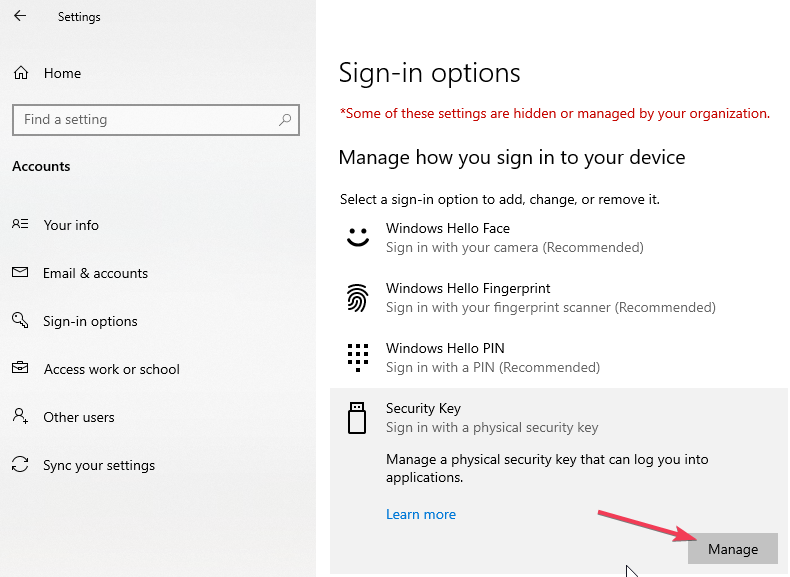
Palietę „Nitrokey“ raktą turėsite dvi valdymo parinktis:
nitropija¶
You can use the command line tool nitropy to manage the Nitrokey Passkey:
~ nitropy nkpk
Command line tool to interact with Nitrokey devices 0.7.4
Usage: nitropy nkpk [OPTIONS] COMMAND [ARGS]...
Interact with Nitrokey Passkey devices, see subcommands.
Options:
-p, --path TEXT The path of the Nitrokey 3 device
-h, --help Show this message and exit.
Commands:
fetch-update Fetches a firmware update and stores it at the given...
list List all devices.
reboot Reboot the key.
rng Generate random data on the device.
status Query the device status.
test Run some tests on all connected devices.
validate-update Validates the given firmware image and prints the...
version Query the firmware version of the device.