Manage Your Nitrokey Passkey¶
Браузър¶
Note
Това работи с всички уеб браузъри, базирани на Chromium, и с всички операционни системи.
В настройките на браузъра, базиран на Chromium, отидете в „Поверителност и сигурност“ → „Сигурност“ и „Управление на ключовете за сигурност“.
От този момент ще имате достъп до тези опции за управление:
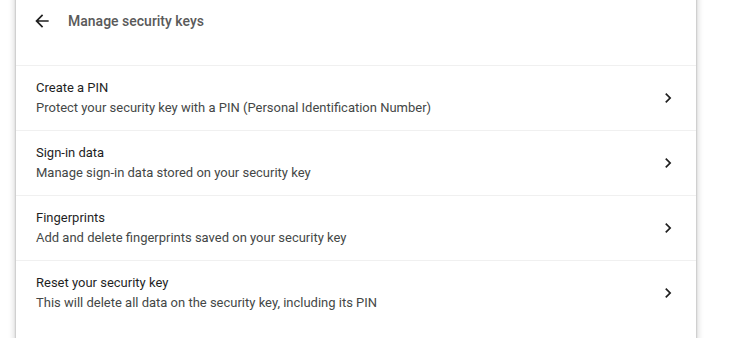
Note
Някои опции могат да бъдат показани, но няма да работят с вашия Nitrokey, напр. пръстови отпечатъци.
Windows 10¶
За да управлявате своя Nitrokey Passkey в Windows, отидете в „Настройки“ → „Акаунти“ → „Опции за влизане“ → „Ключ за сигурност“ и щракнете върху „Управление“.
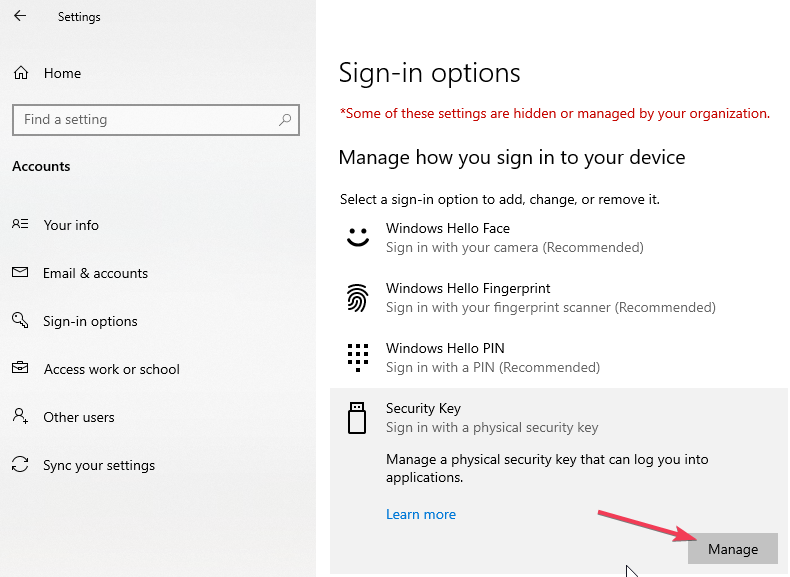
След като докоснете Nitrokey, ще имате две възможности за управление:
нитропия¶
You can use the command line tool nitropy to manage the Nitrokey Passkey:
~ nitropy nkpk
Command line tool to interact with Nitrokey devices 0.7.4
Usage: nitropy nkpk [OPTIONS] COMMAND [ARGS]...
Interact with Nitrokey Passkey devices, see subcommands.
Options:
-p, --path TEXT The path of the Nitrokey 3 device
-h, --help Show this message and exit.
Commands:
fetch-update Fetches a firmware update and stores it at the given...
list List all devices.
reboot Reboot the key.
rng Generate random data on the device.
status Query the device status.
test Run some tests on all connected devices.
validate-update Validates the given firmware image and prints the...
version Query the firmware version of the device.